Zoom cocktail hours aren't the only virtual hangouts that have gained traction in the last year. Following Netflix's rollout of Teleparty — formerly Netflix Party — earlier this year, Disney recently launched GroupWatch, its own version of the digital watch party on Disney Plus. Are you planning on spending the night on your couch, streaming a new movie or series with friends? Here's the full rundown on how to host a group watch party on Disney Plus.
Products used in this guide
- Where to stream: Disney+ (From $7/month at Disney)
How to host a virtual GroupWatch party on Disney Plus
The GroupWatch feature allows Disney Plus users to watch any title on the streaming service with friends and family virtually. GroupWatch will sync streams so that you can easily watch together, even when you're in different locations. This can be done by accessing the app via your computer or on your mobile device. We'll start with a step-by-step guide on how to use the GroupWatch feature when accessing Disney Plus through your web browser.
- Go to DisneyPlus.com and log into your account.
-
Search for the movie or series you want to watch.
- Select the GroupWatch icon on the title Details page.
-
Select Invite in the GroupWatch room to get an invite link.
- Click Copy Link and share it with friends or family members you'd like to include.
You can also take advantage of GroupWatch via the Disney+ mobile app.
Hosting a GroupWatch on your mobile device
Hosting a GroupWatch party while using the Disney Plus mobile app works a bit differently from operating the streaming platform on your computer. Here's how.
- Go to DisneyPlus.com or the Disney Plus app and log into your account.
-
Search for the movie or series you want to watch.
- Select the GroupWatch icon on the Title Details page.
-
Select Invite in the GroupWatch room to get an invite link.
- Select your preferred method for sharing the invite link.
- Share the link with friends or family members you'd like to include.
Users who would rather experience a GroupWatch party on a larger screen can do just that by transferring to their HDTV.
How to transfer your GroupWatch to your HDTV
After accepting a GroupWatch invite through the Disney Plus web or mobile app, you can transfer the viewing experience to your preferred TV or monitor. This is what you'll need to do.
- Log into Disney Plus through your HDTV, game console, or connected streaming device.
-
Search for the title of the GroupWatch that you've joined.
- Navigate to that title Details page.
- Select the GroupWatch icon and choose Join Stream.
Once you've joined the GroupWatch party on your TV, you'll be able to continue sharing reactions through the Disney+ mobile app as long as you're logged in with the same profile.
What you'll need to get started
Hosting a GroupWatch is pretty simple, and once you get the hang of it, it should only take a few minutes to set up. GroupWatch currently allows the host to invite six additional people across four different profiles to join the group. Unfortunately, at this time, kids' profiles cannot participate in a GroupWatch.
It's also worth noting that anyone participating in the Disney Plus GroupWatch, not just the host, can control the viewing. This means any participant can pause, play, fast forward, or rewind the content during the event and show who is in control. Individual participants can also change the audio or subtitle language to apply to their viewing experience without affecting the rest of the group. So, hop in GroupWatch and get ready to stream!
The bundle makes it better
Disney+
Your favorite content is just one click away
Enhance your Disney+ experience by opting for the streaming bundle, including Disney+, Hulu, and ESPN+ for just $13 a month. That's Disney classics, your favorite trending television series -- and all the sports content you'll need -- at a super affordable price!

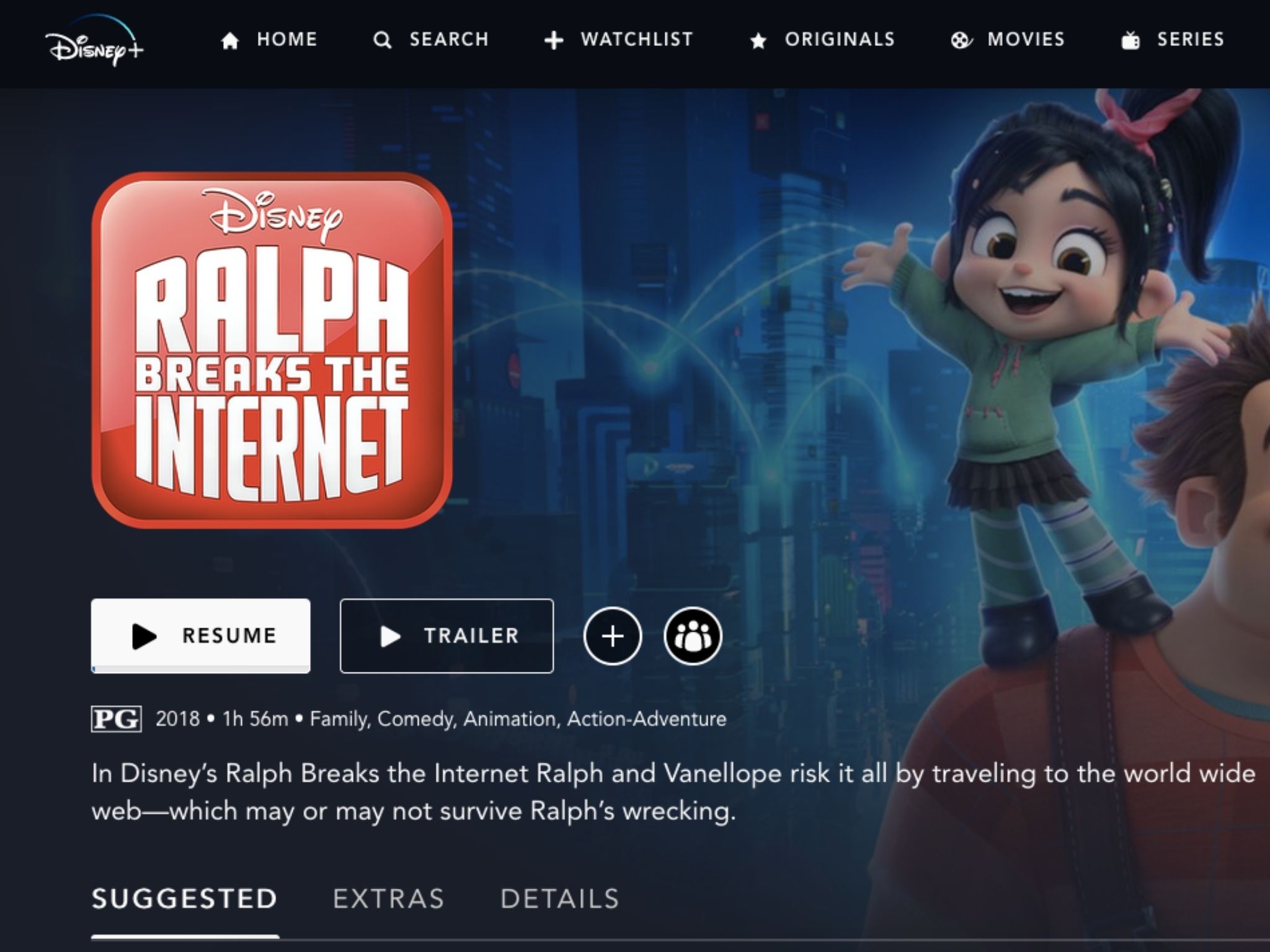
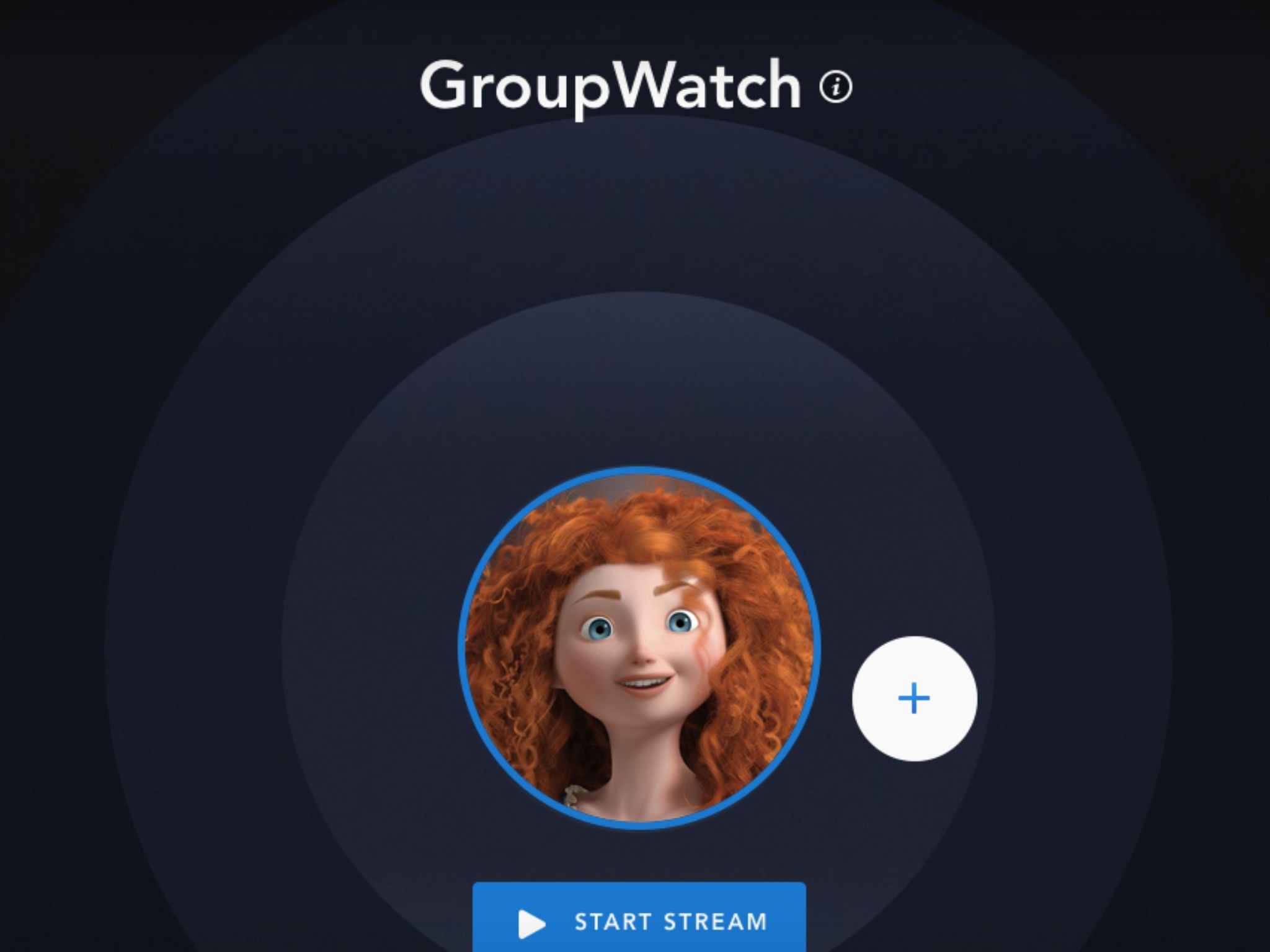
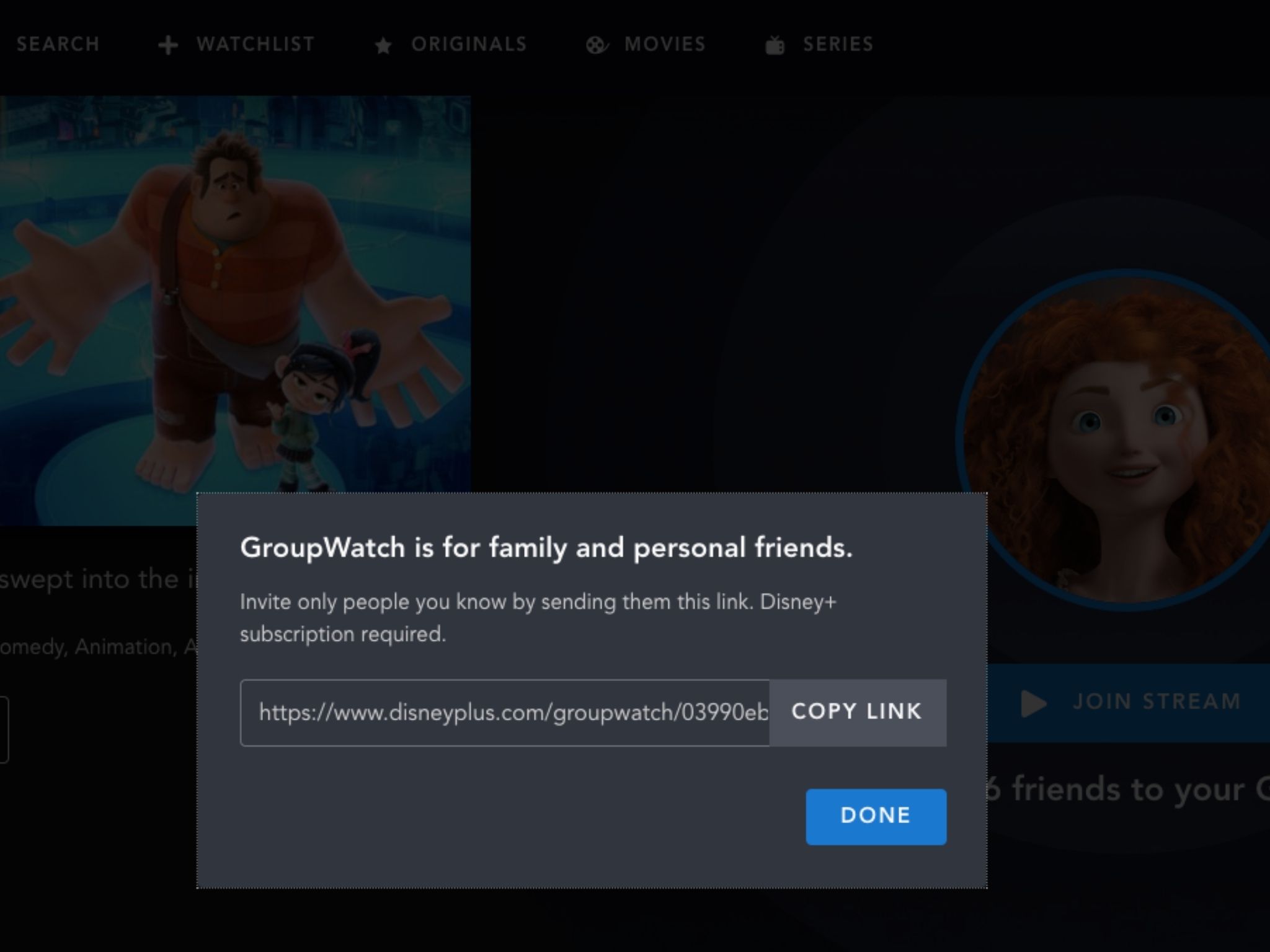
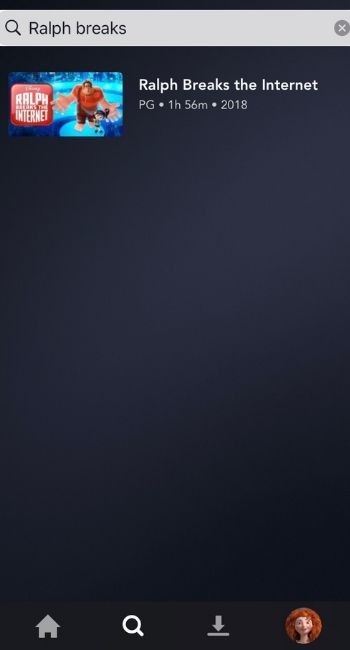
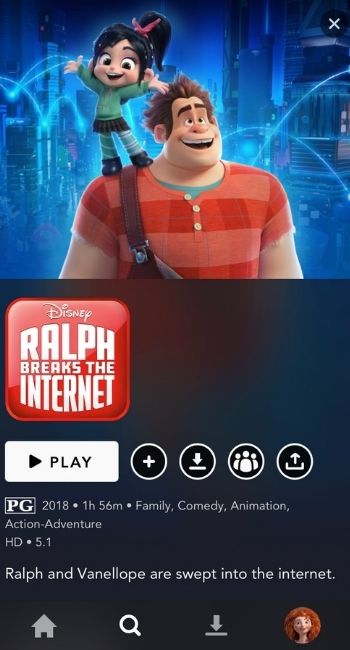
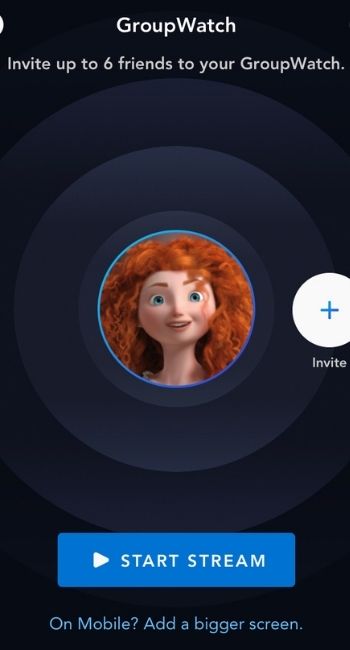

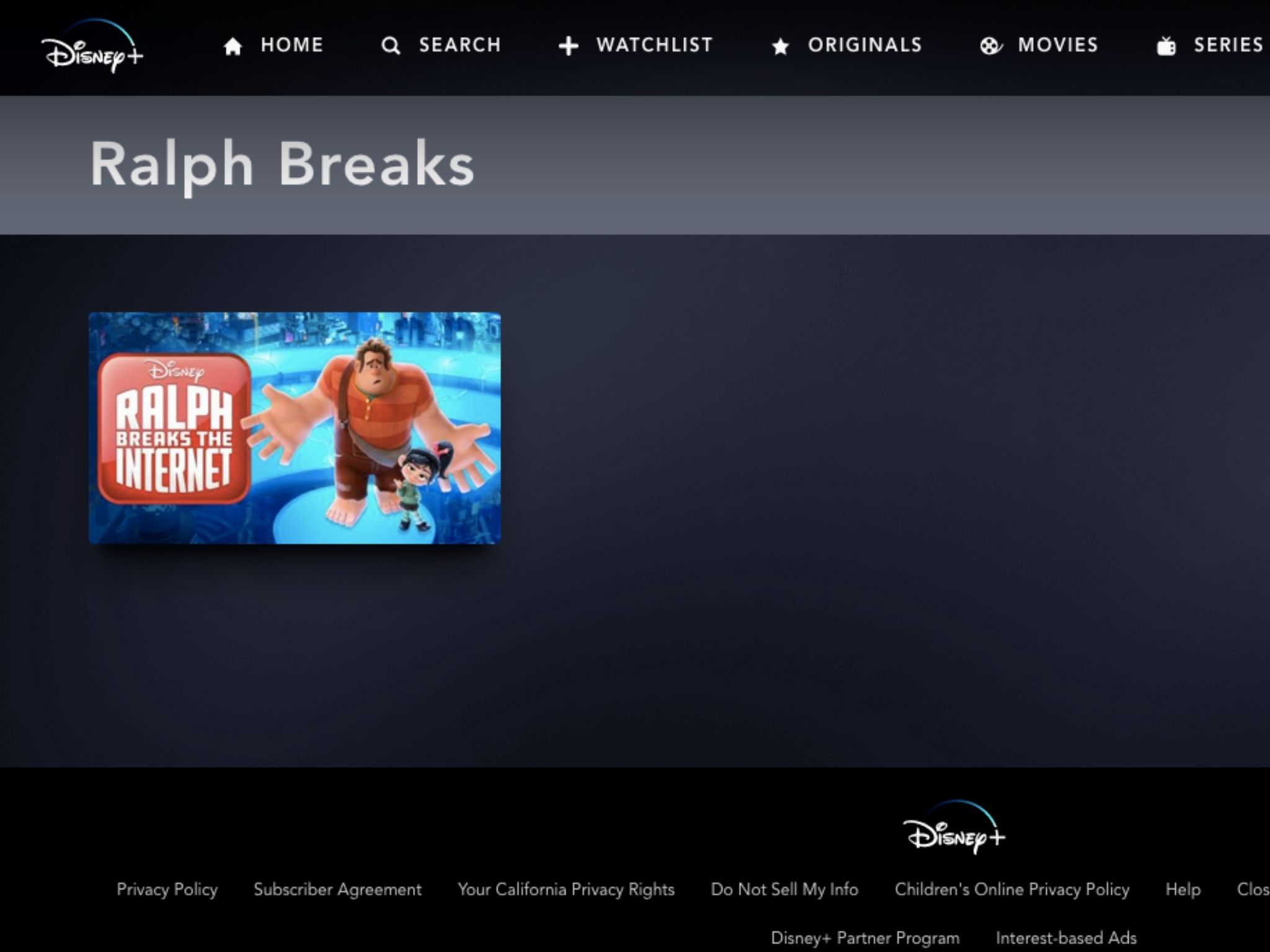

Tidak ada komentar:
Posting Komentar