While fun backgrounds have been a hit with video call services like Zoom, sometimes they can be distracting. That can also be the case with regular backgrounds, which might include personal items or even, let's face it, a mess you just don't want anyone to see. While Google is working on new ways to improve how you look on Google Meet calls, including some exciting new developments in AI, you can consider things like ring lights to enhance your visage as well. But that still doesn't solve the issue of a distracting background. You can actually keep things professional by blurring out your background to ensure the focus remains on you and not what type of houseplants you have at home or vinyl records in your collection. So how do you blur your background on a Google Meet call? Let's get started.
How to blur your background on a new Google Meet call
- Open the Google Meet app or go to Meet.google.com.
- Tap New meeting.
-
Tap the three dots on the far right.
-
Tap the second option in the first row to slightly blur the background.
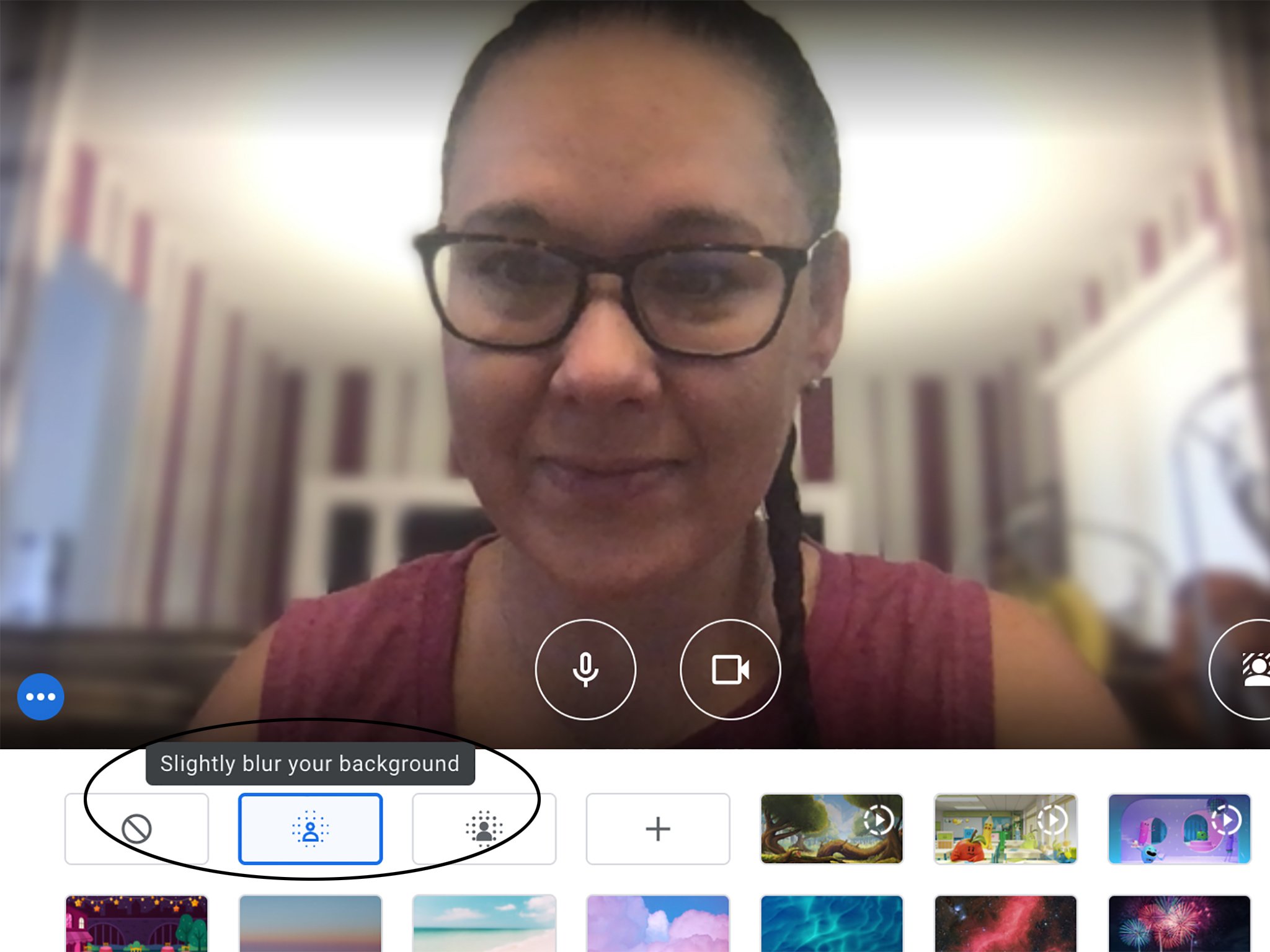
- Tap the third option in the first row to totally blur the background.
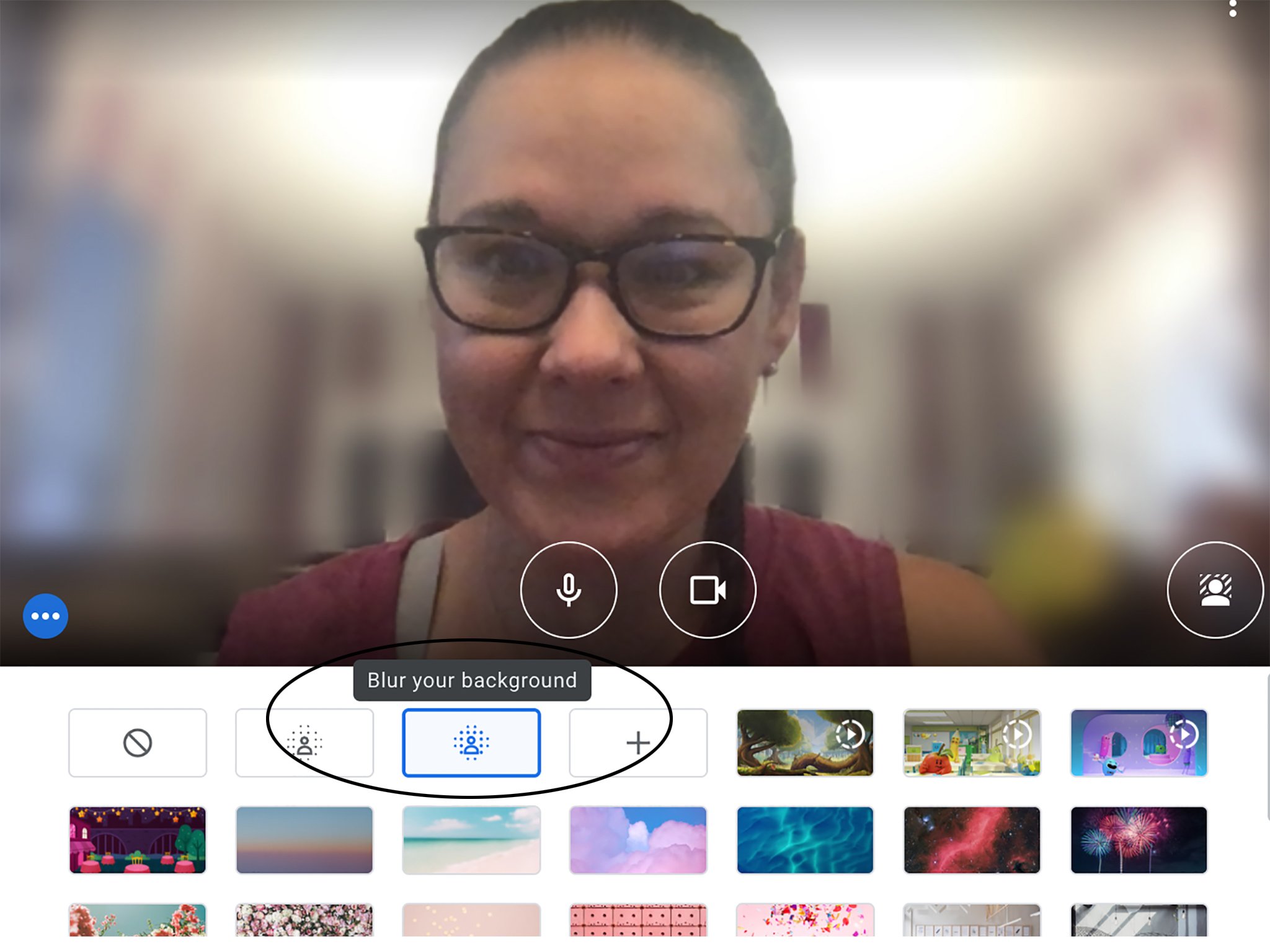
How to blur your background on a joined or existing Google Meet call
- Click on Google Meet link.
- Before joining the call, tap the three dots on the far right.
- Select Change background.
- Tap the second option in the first row to slightly blur the background.
- Tap the third option in the first row to totally blur the background.
How to blur your background on a Google Meet call from an Android phone
- Download the Google Meet app.
- Open the Meet app.
- Select the meeting you want to join or start one.
- At the bottom of your view, tap Blur your background.
- Join meeting.
- If already in a meeting, tap the screen to pull up your view.
- Tap Blur your background.
Be sure to check out our roundup of the best Google Meet tips and tricks for more ways to get the most out of this robust communication app.
All you need
The right app
Google Meet app
Simple, effortless meetings
Whether you're having a client or team meeting for work, enjoying virtual drinks with friends, or connecting with family from abroad, the Google Meet app is so simple to use and offers some useful features like blurred backgrounds.

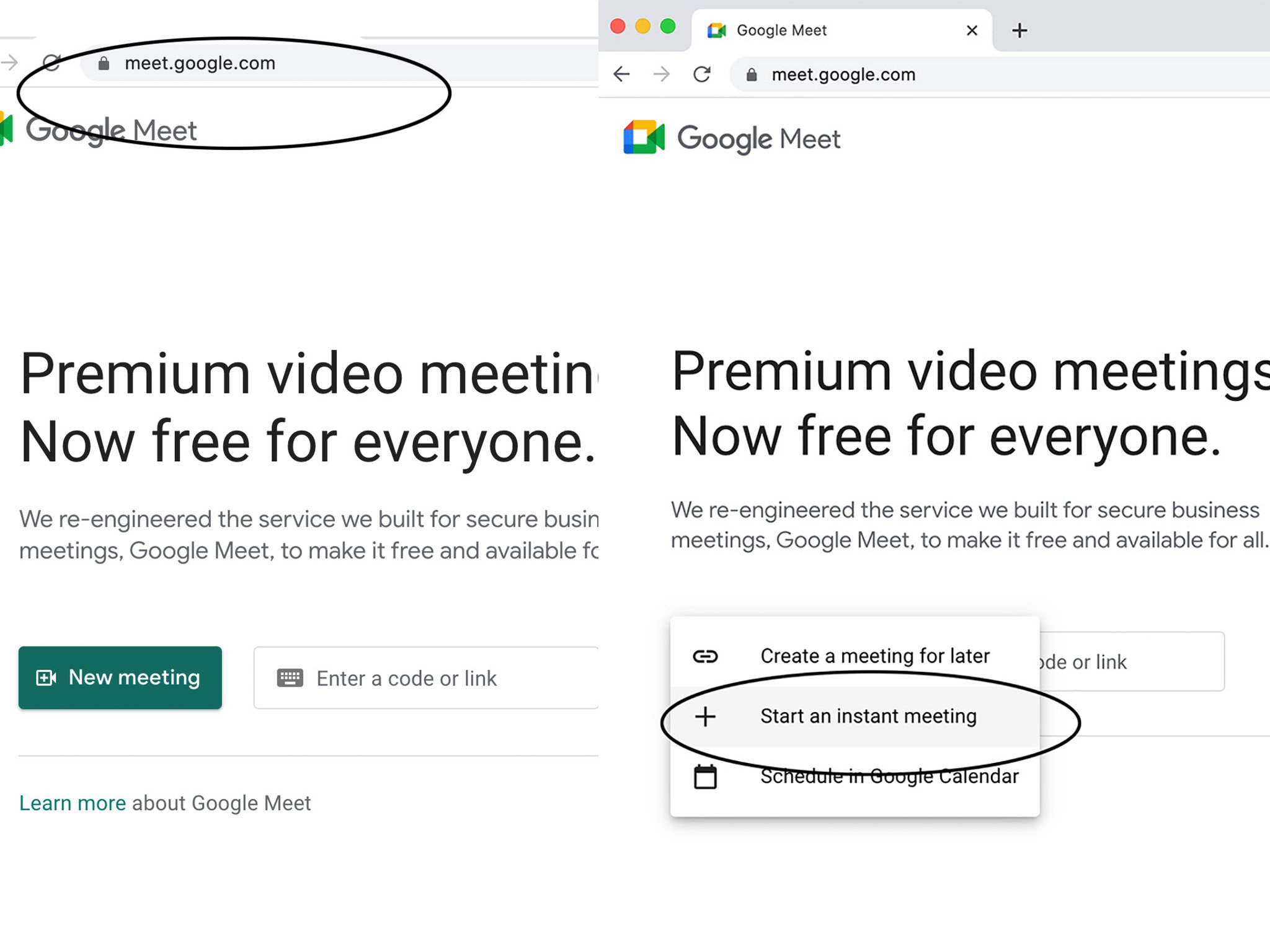
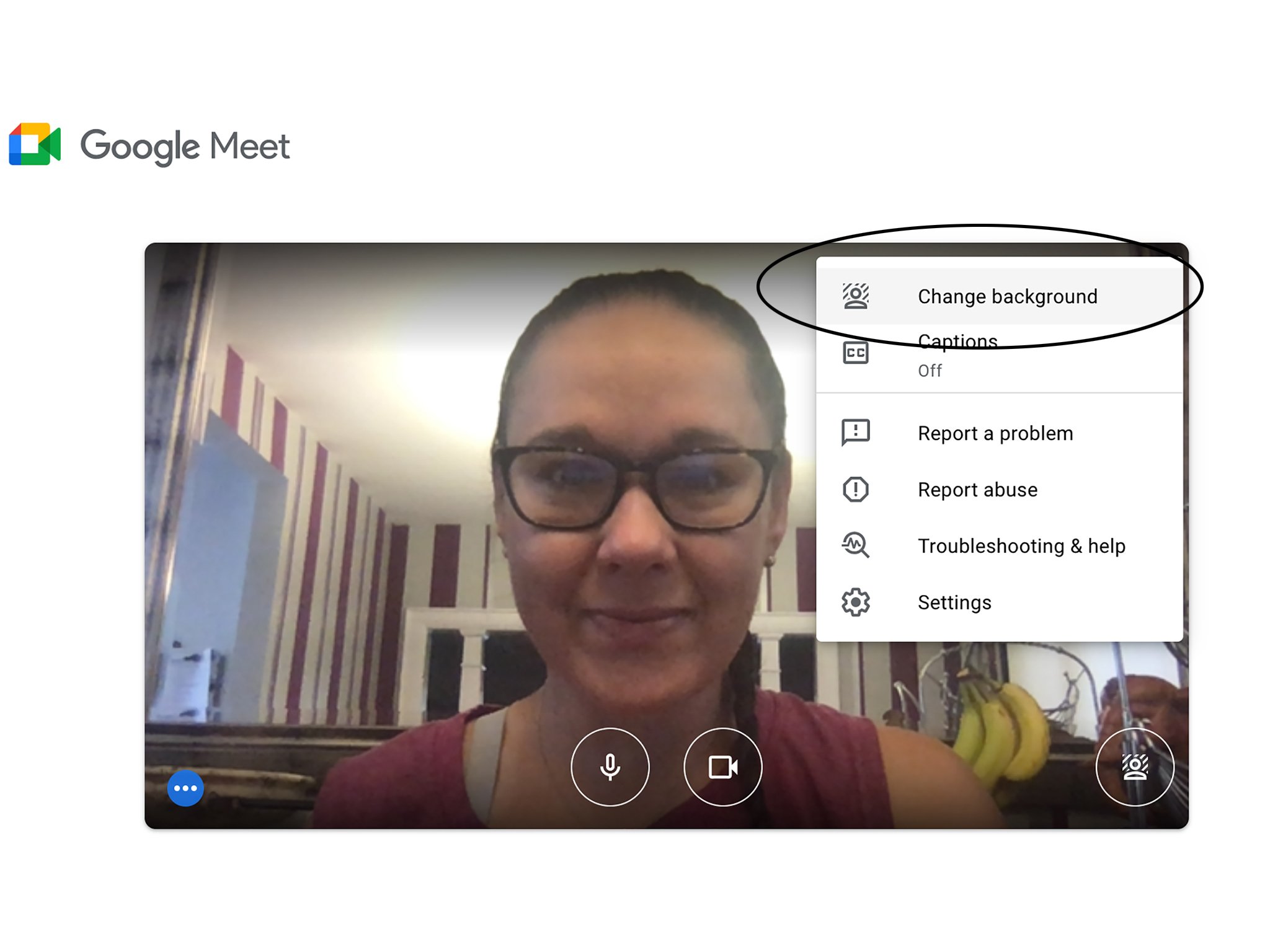
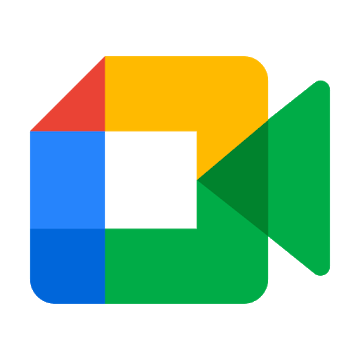
Tidak ada komentar:
Posting Komentar