Gaze Detection is a new feature built into Voice Access on your Android phone that debuted over the summer at Google I/O. When enabled, it uses the front-facing camera to determine if you're looking at the phone before allowing you to control your phone's actions with your voice. Gaze Detection prevents you from triggering events on your phone when you did not intend them to launch, such as when talking with others or in loud environments.
How Gaze Detection works and other test notes
When Gaze Detection thinks you're looking at your phone, it will show you a face icon in the upper left corner of the screen. When you're not looking at your phone, the face will have a line through it.
It's important to remember that the video captured for Gaze Detection stays on your device. It's never sent to Google. Also, wearing glasses and environments with dim lighting can trip up this feature, which is still in beta.
You need to first install Voice Access before you can use Gaze Detection. You can download Voice Access from the Google Play store, and once it's set up, you'll be ready to go. Next, you need to enable Gaze Detection in Settings, so let's get to it.
How to enable Gaze Detection
- Open Settings.
- Tap Accessibility.
- Tap Voice Access.
-
Tap Settings.
-
Tap More options under Setup.
-
Toggle Gaze Detection on at the bottom.
Under that, you can tap How Gaze Detection works to go through a brief tutorial. When both of these features are turned on, you'll see the Voice Access and Gaze Detection icons in the upper left corner of your phone. The Gaze Detection icon will change from the face to the crossed-out face when it detects that you've looked away.
Once again, it's important to remember that this is a beta feature that didn't work particularly well in our testing. Your mileage may vary.

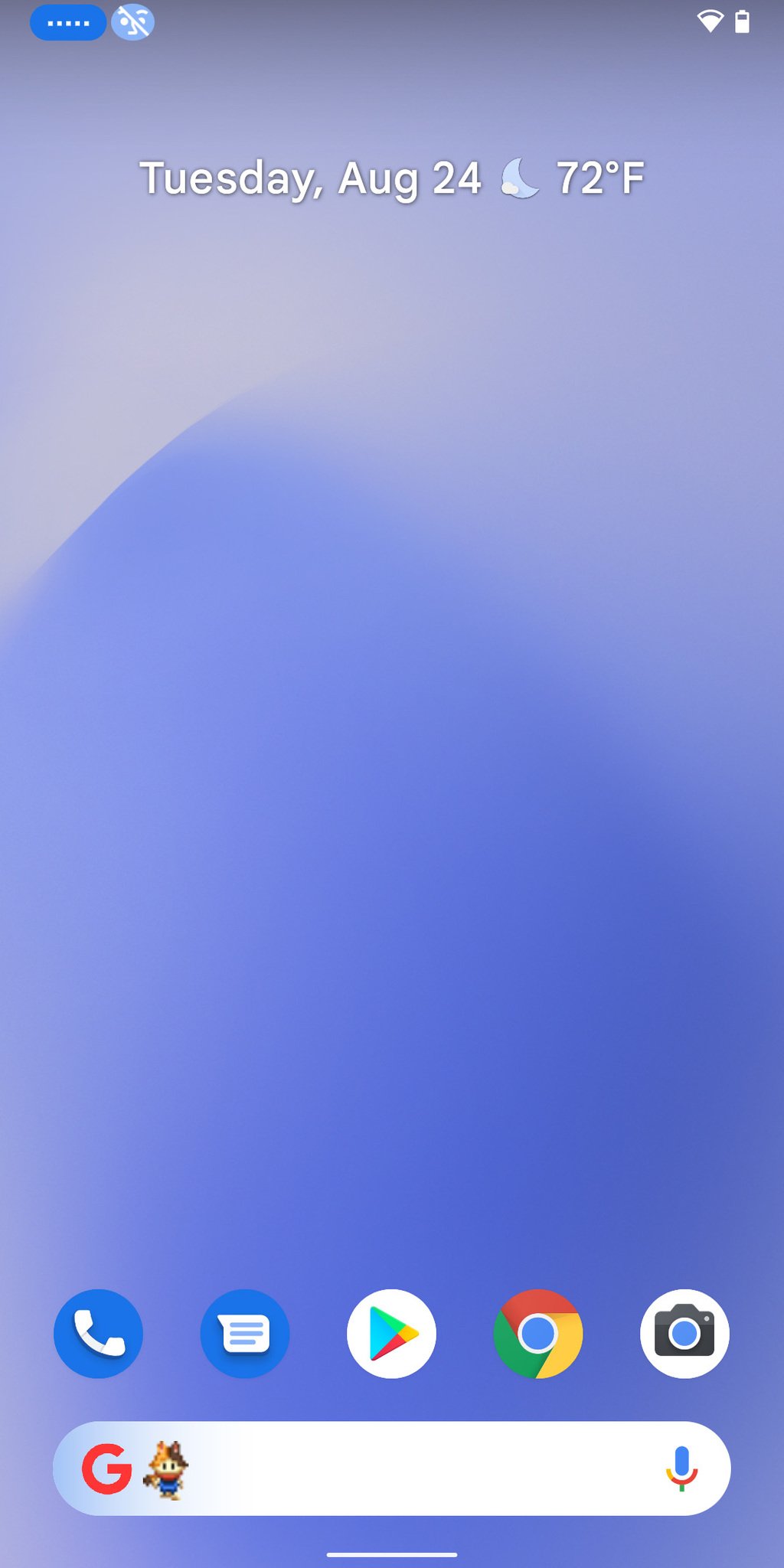
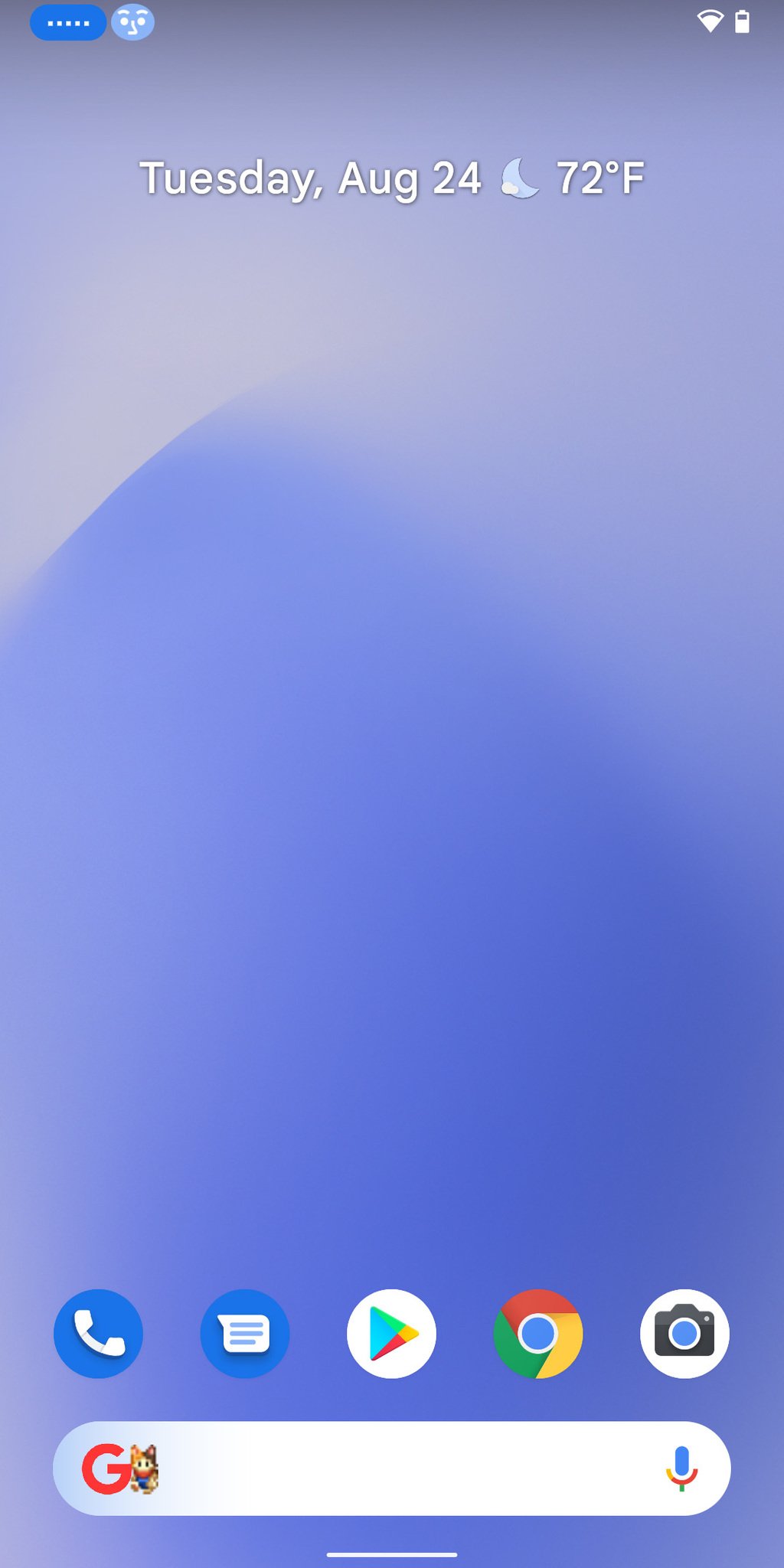

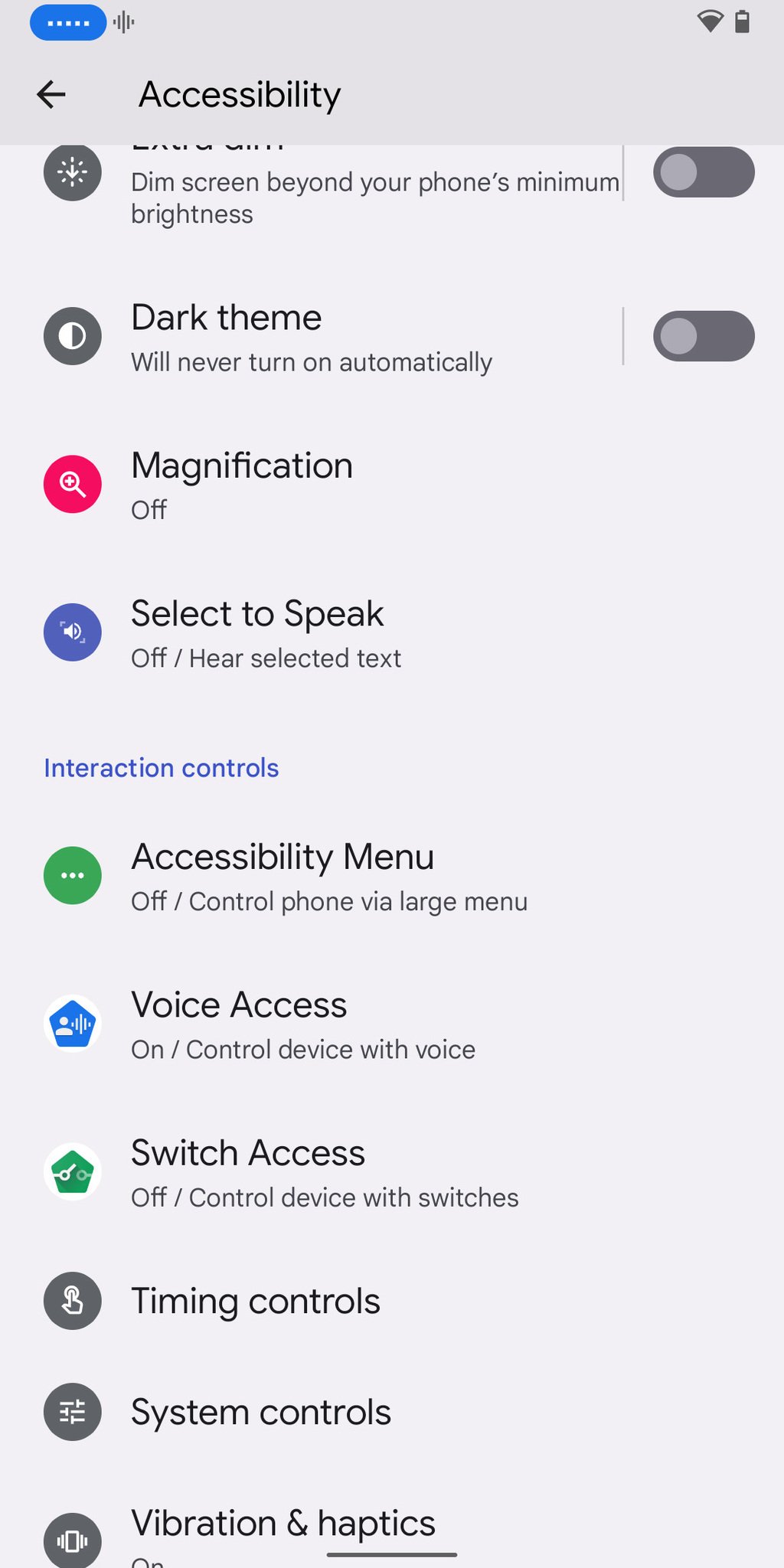
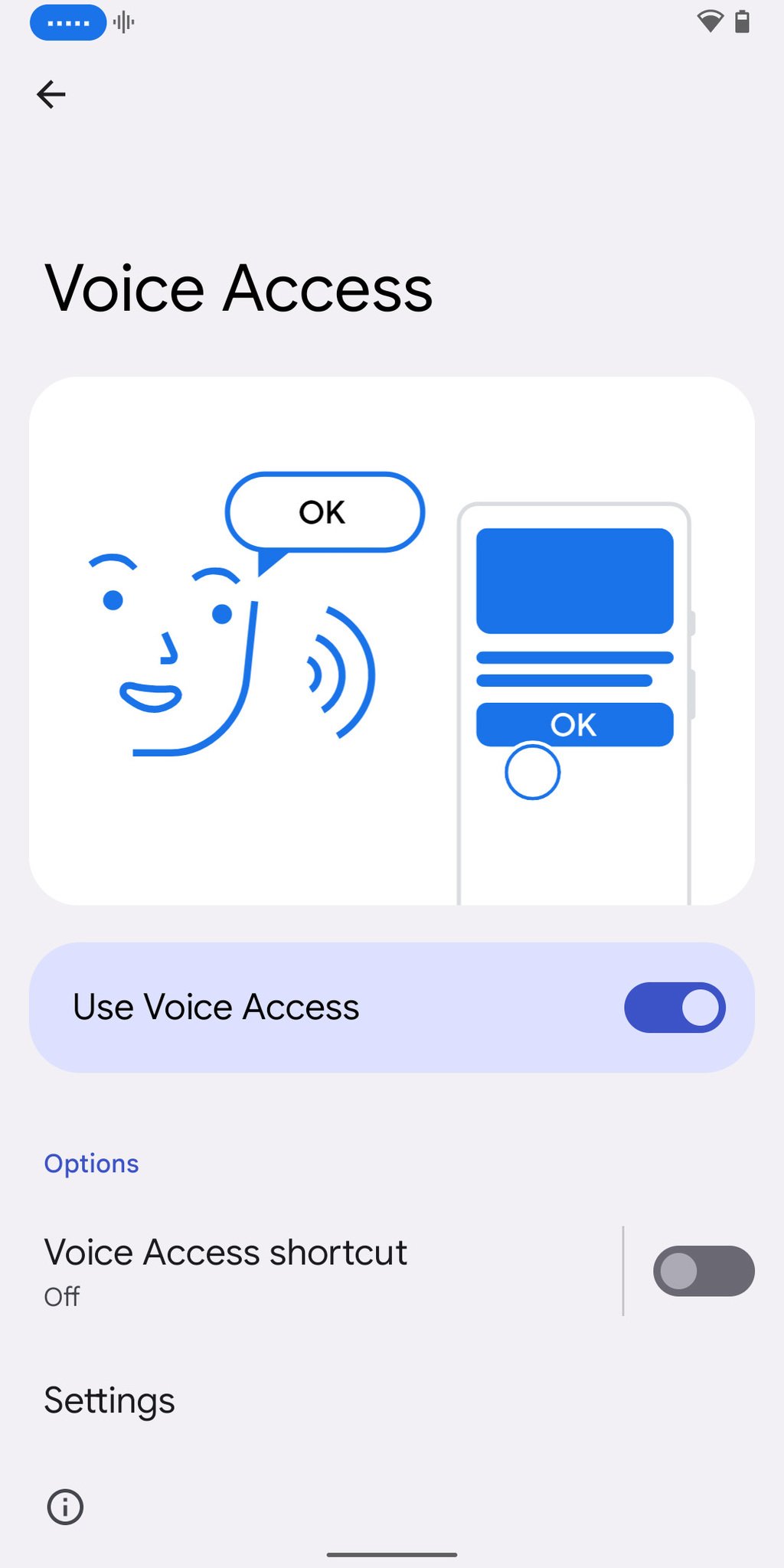
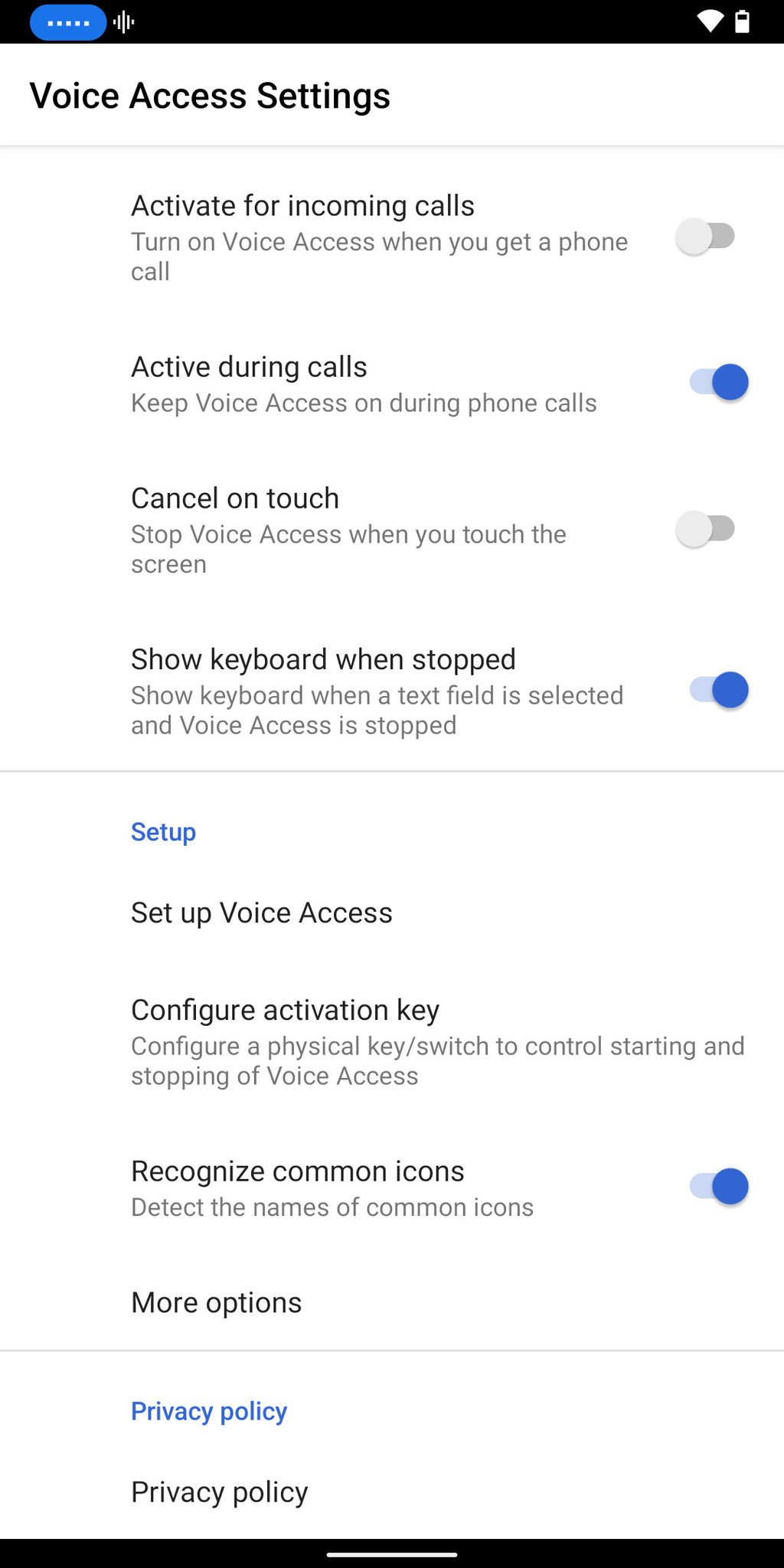
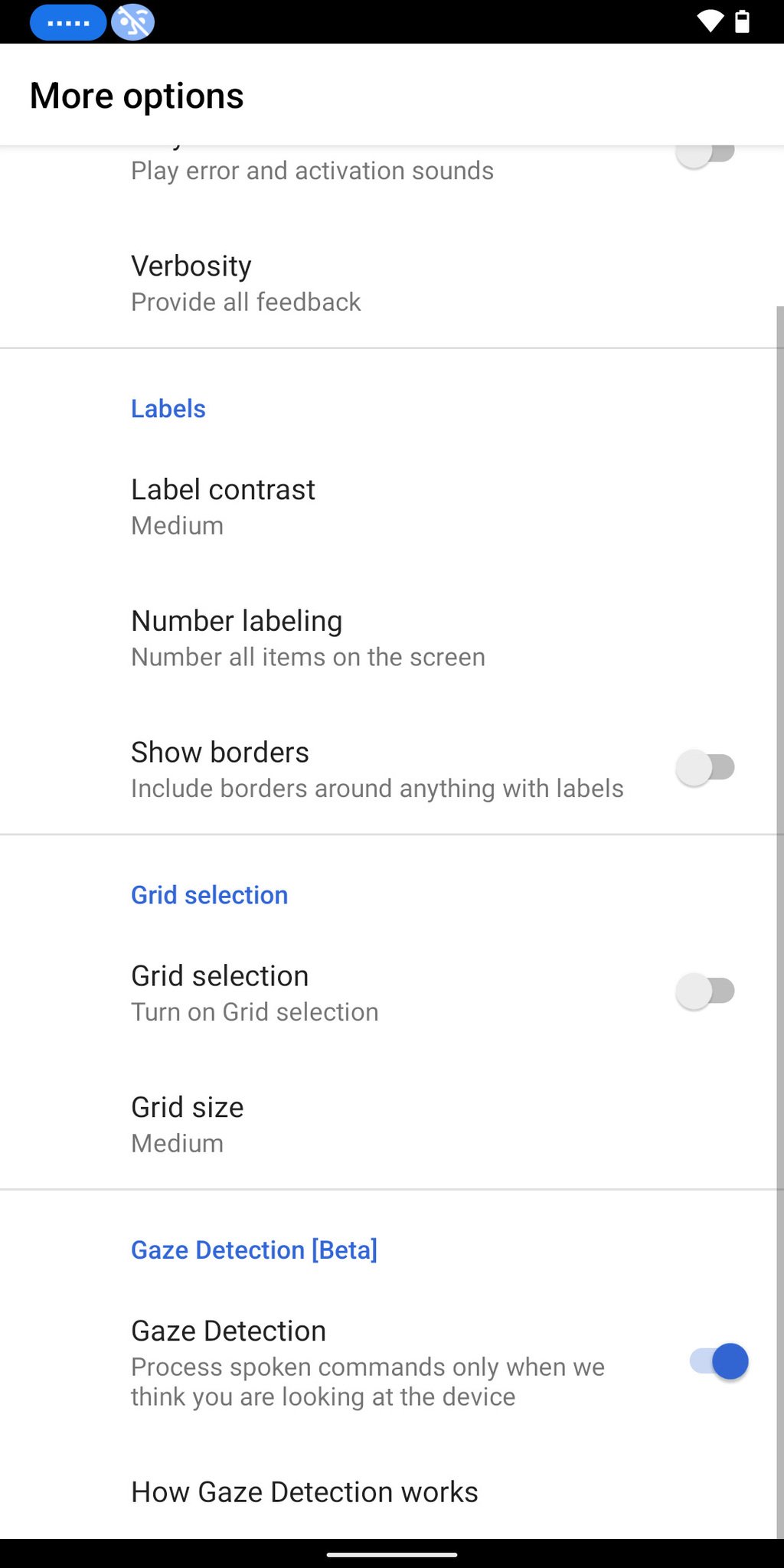
Tidak ada komentar:
Posting Komentar