Google brought a really cool gesture to Pixel 5 devices on Android 12 where users can tap the back of their phones to do certain tasks. It's called Quick Tap, and you can customize it to do actions like take a screenshot or open a select app. It's also no surprise that Pixel 6 and 6 Pro users have access to this feature. If you have a compatible Pixel and want to use this gesture, here's how to customize it to your liking.
How to customize back tap gestures on a Google Pixel phone
- Open Settings on your Pixel.
- Tap System.
-
Select Gestures to locate the relevant options.
- Once you're in the gestures settings, tap Quick Tap.
- Make sure the Use Quick Tap toggle is switched on.
-
Select the custom action of your choice from the list.
While scrolling through the Quick Tap settings, you'll notice that there's an option to require stronger taps. This can be useful if you keep triggering the gesture by accident.
Tap away
Now that you've discovered what your Pixel can do, have some fun with it. Oftentimes, gestures end up being more gimmicky than functionally useful. That's not the case here. You can fully customize the Quick Tap feature to do a vast array of actions. The ability to open any app opens up a window of opportunities.
Has the excitement of customizing the Quick Tap feature piqued your interest? Check out these 10 tips and tricks for your Pixel 5 to get the most out of your phone. If you're looking for the best Pixel but don't have a huge budget, we can give you 5 reasons why the regular Pixel 6 is a better choice over the upgraded Pixel 6 Pro.
The best Pixel to date
Google Pixel 6 - 5G
Premium performance
Google outdid itself with the 2021 flagship, packing impressive specs under the belt and a spectacular new design. The Pixel 6 gives you all you need and nothing you don't.
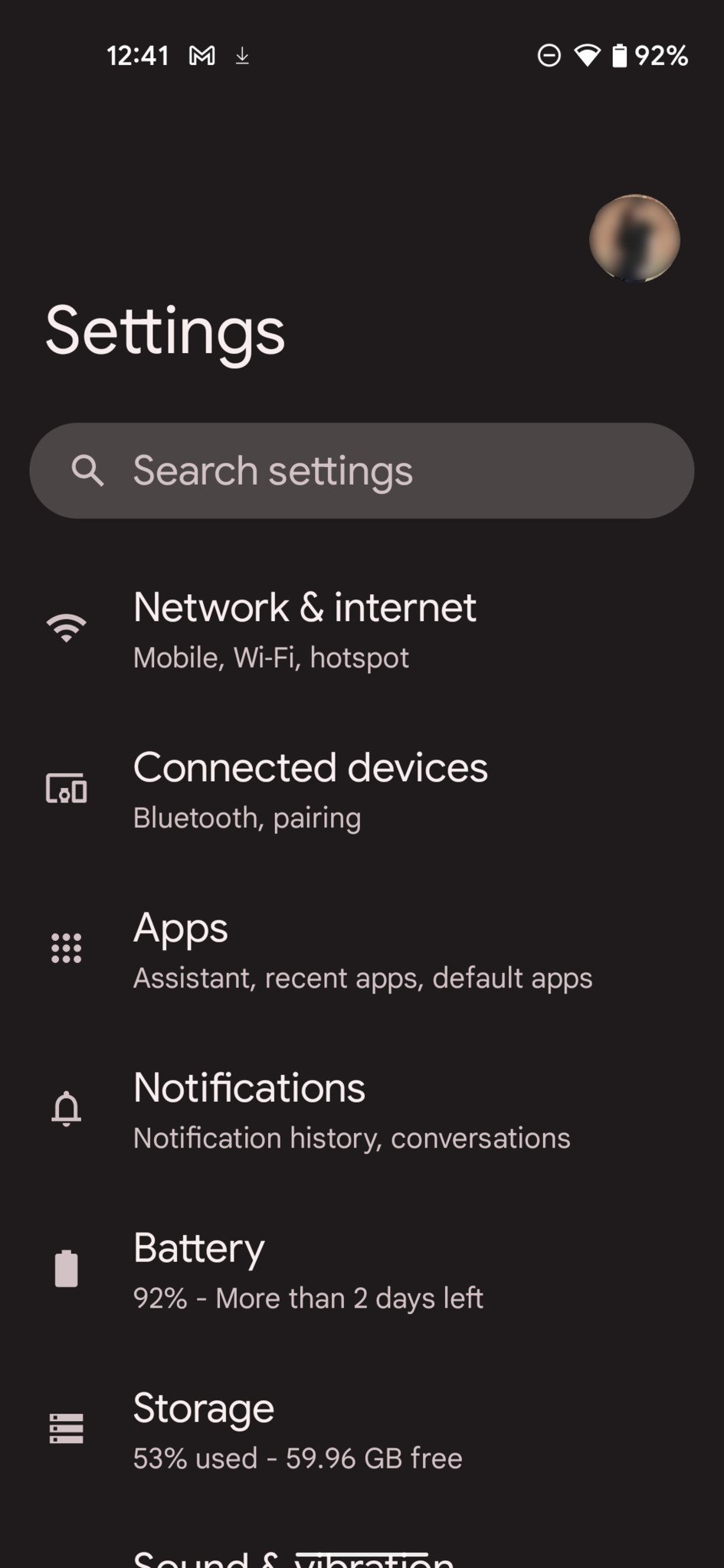
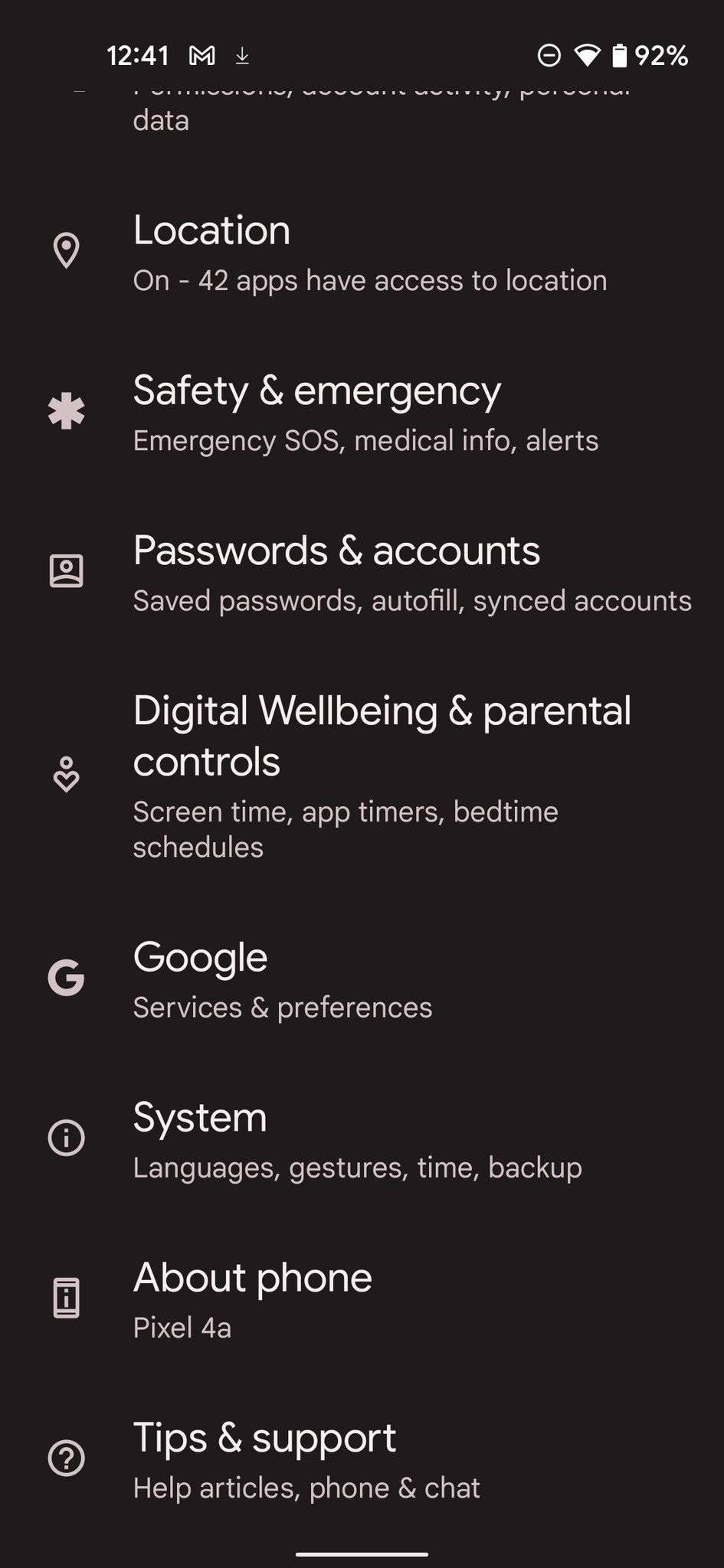
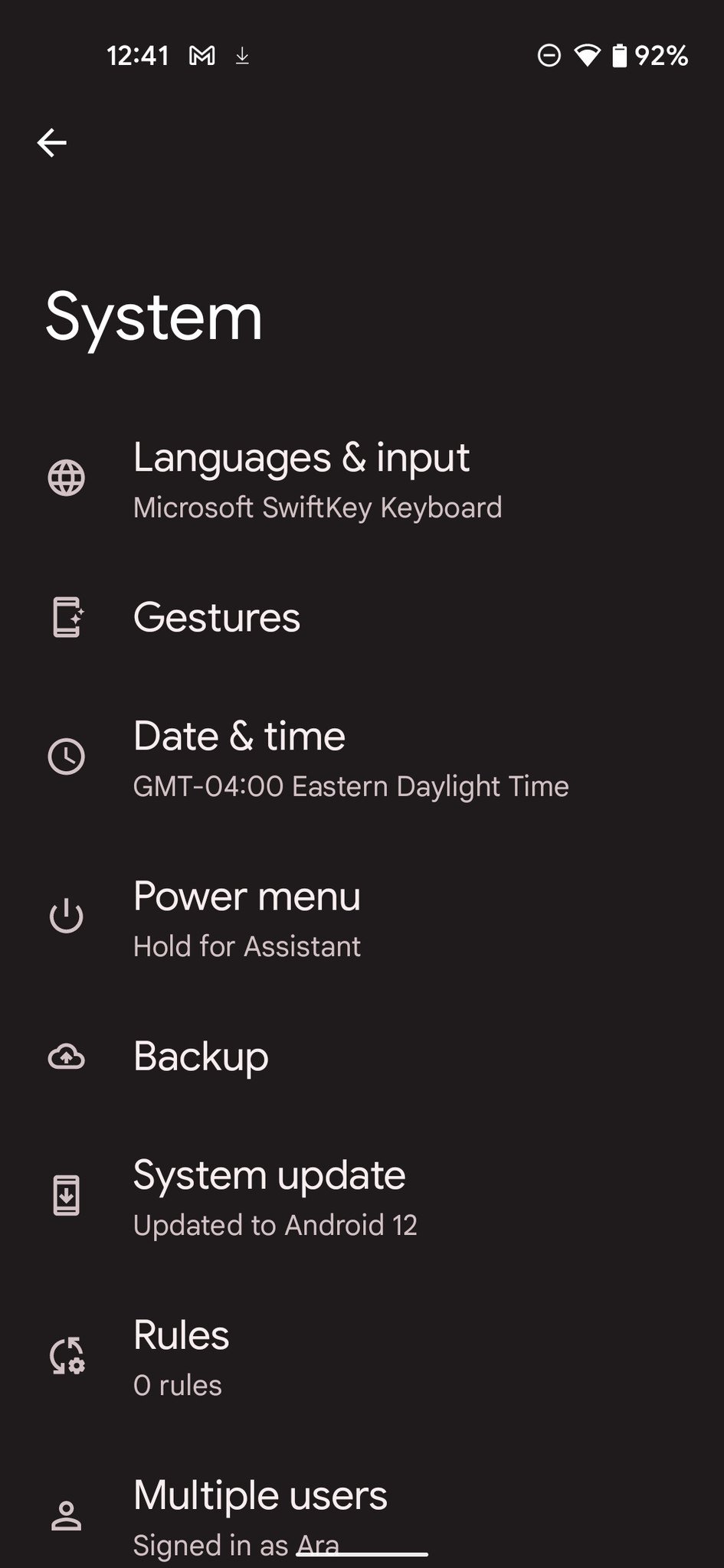
Tidak ada komentar:
Posting Komentar