When using a Chromebook, you may notice that your desktop isn't used in quite the same way as it is on a Windows or MacOS laptop. While other systems let you use the desktop as a dumping ground for all your documents and application shortcuts, Chrome has your desktop clean, clear, and used for only one thing: your wallpaper. As such, your wallpaper is more important than ever, and here's how to set one you actually like on your Chromebook.
How to change a Chromebook's wallpaper from the Wallpaper Picker
Google's got quite a few great wallpaper collections going, and you can access them on any Chromebook with ease:
-
Right-click (or long-press on a touchscreen Chromebook tablet) on your desktop.
-
Select Set wallpaper.
- Select a category from the left side menu of the Wallpaper Picker.
-
Tap your desired wallpaper to set it.
- To set a topic wallpaper that changes daily, select Daily Refresh, the first item in most sections of the Wallpaper Picker.
-
Select either the Center Cropped or Center formatting options for your wallpaper.
Once your wallpaper is set to your liking, simply close the Wallpaper Picker window; you're done!
How to change a Chromebook's wallpaper from the Files app
If Google's wallpaper options aren't everything you hoped for, you can set your own wallpaper quite easily in the Files app either in the Downloads folder or in your attached Google Drive storage.
- Locate the photo you wish to use for your wallpaper in the Files app.
- Right-click (or long-press on a touchscreen Chromebook tablet) your desired wallpaper photo.
-
Select Set as wallpaper.
The image will be set according to your current Center or Center Cropped setting. You can use .png and .jpg images for wallpapers on your Chromebook.
Make your Chromebook feel like home
Whether you're new to your Chromebook or it's your constant companion, it'll last longer if you take care of it and enhance your experience with some helpful accessories. Let us help you help your Chromebook.
Anker Powerline+ C to C 2.0 Cable (6ft)
Anker's 6-foot C-to-C cable is braided nylon for durability and flexibility and while it's only 2.0, it's still more than powerful enough for charging your Chromebook or your Android phone with plenty of cable to spare for hidden or awkward outlets.
ProCase Carrying Cover
Available in six cool color combinations and three sizes, ProCase has your Chromebook handled with style and care. The exterior is water resistant, the interior is padded, and the front storage pocket is deep enough for a mouse and charger.
Logitech M535 Compact Bluetooth Mouse
This Bluetooth mouse doesn't compromise on comfort or battery life in its quest for a compact, portable package. While you can more than make do with the trackpad or touchscreen, a mouse is still a highly helpful Chromebook tool.

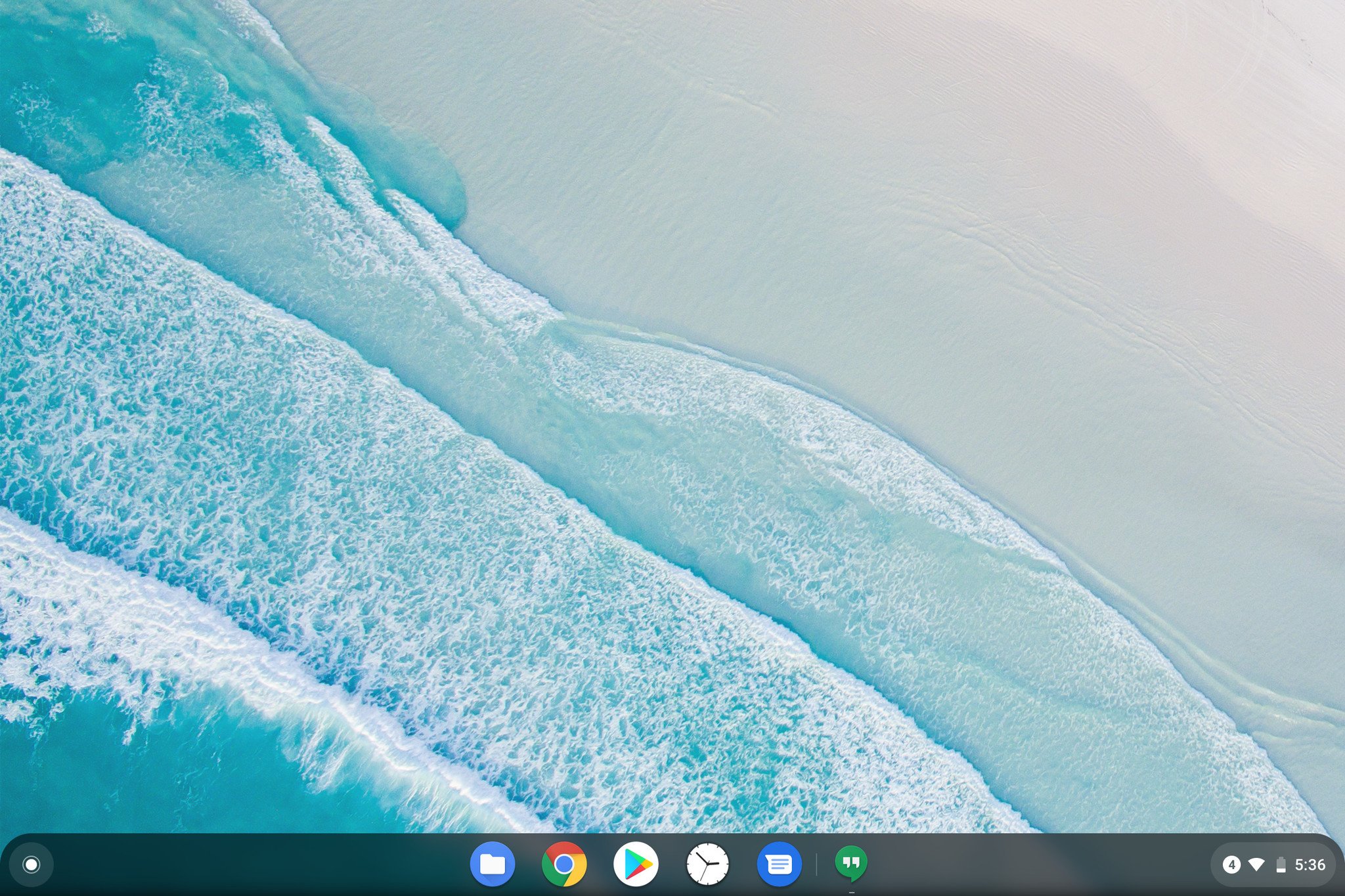
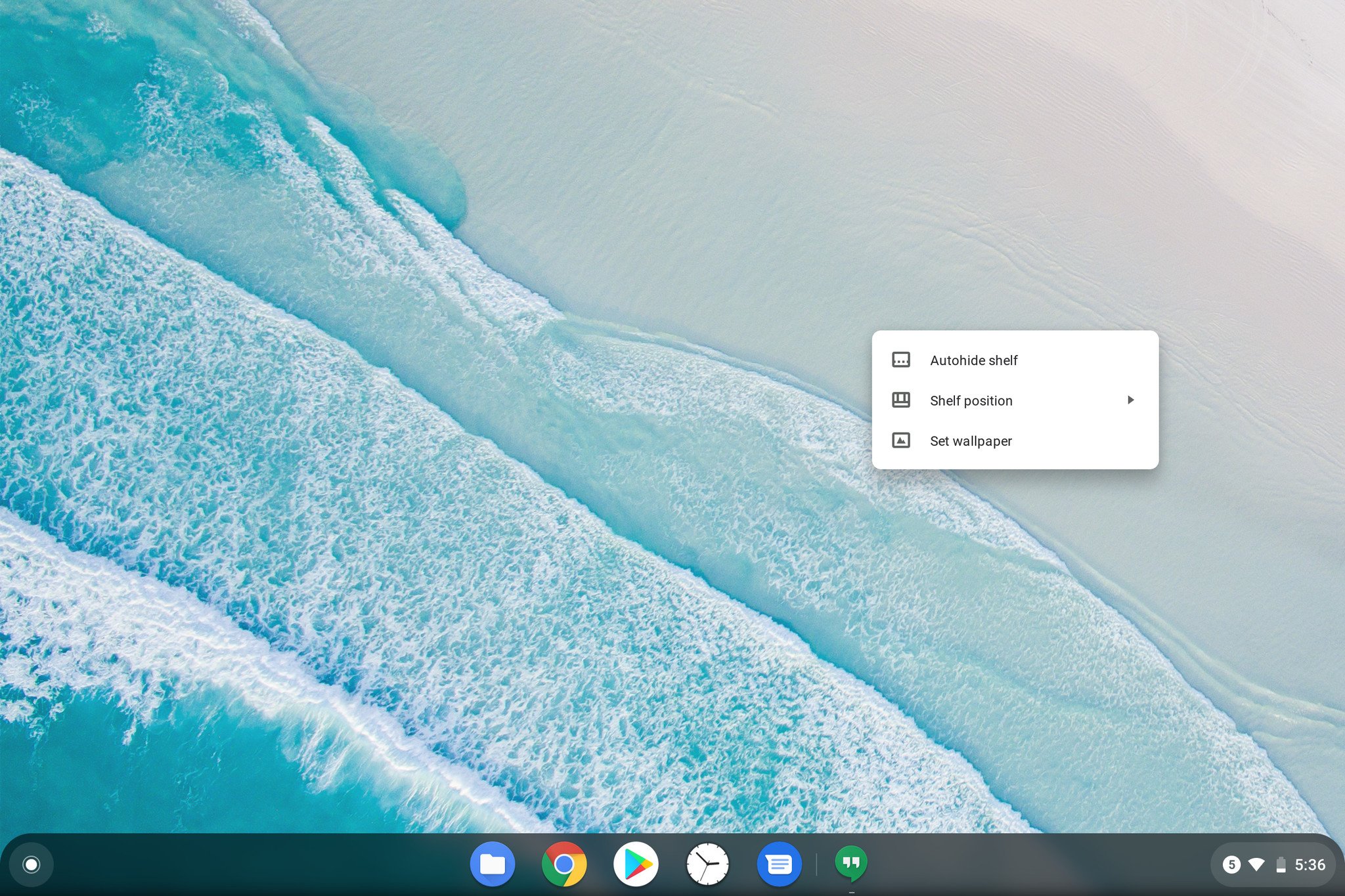
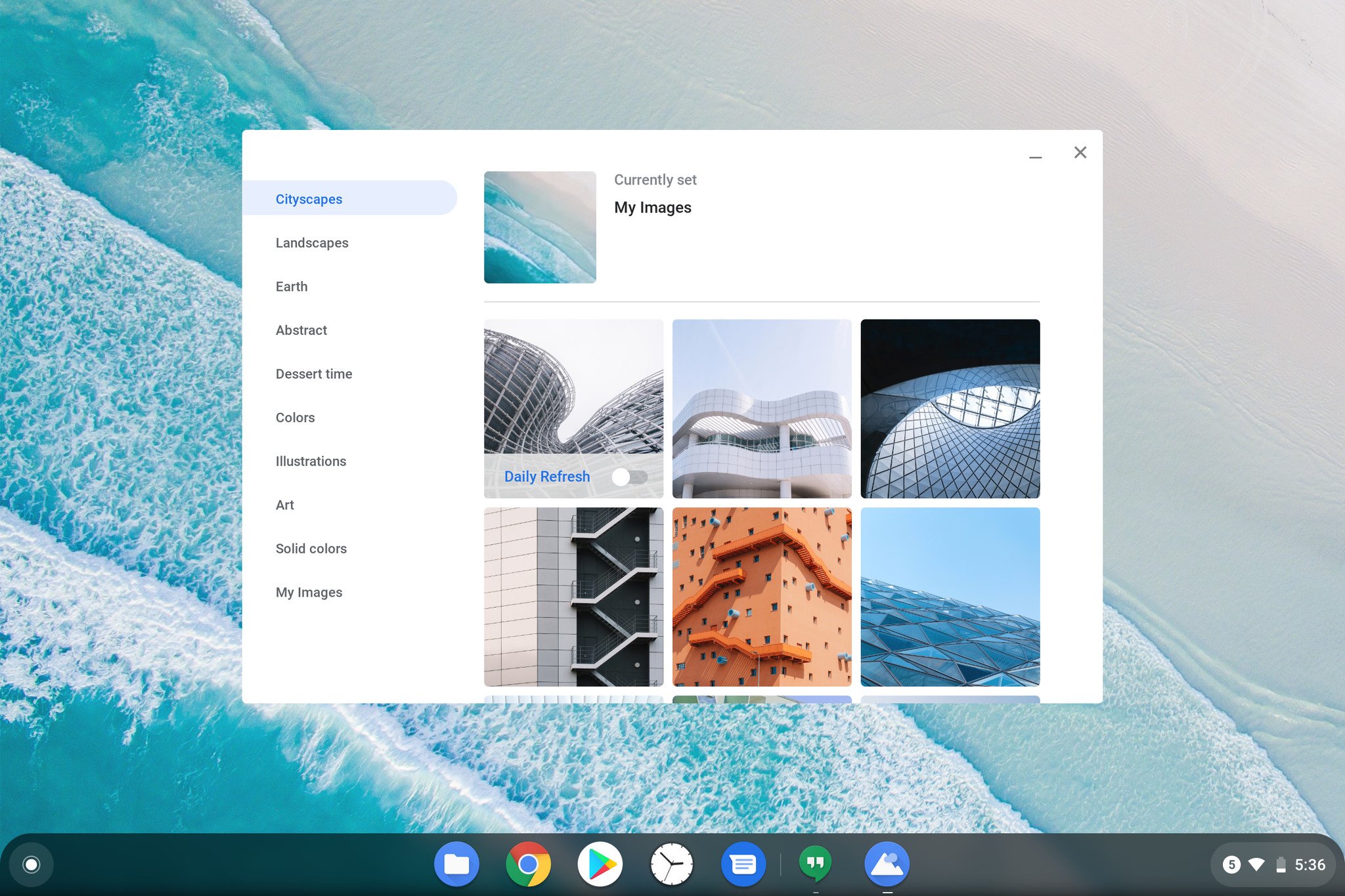
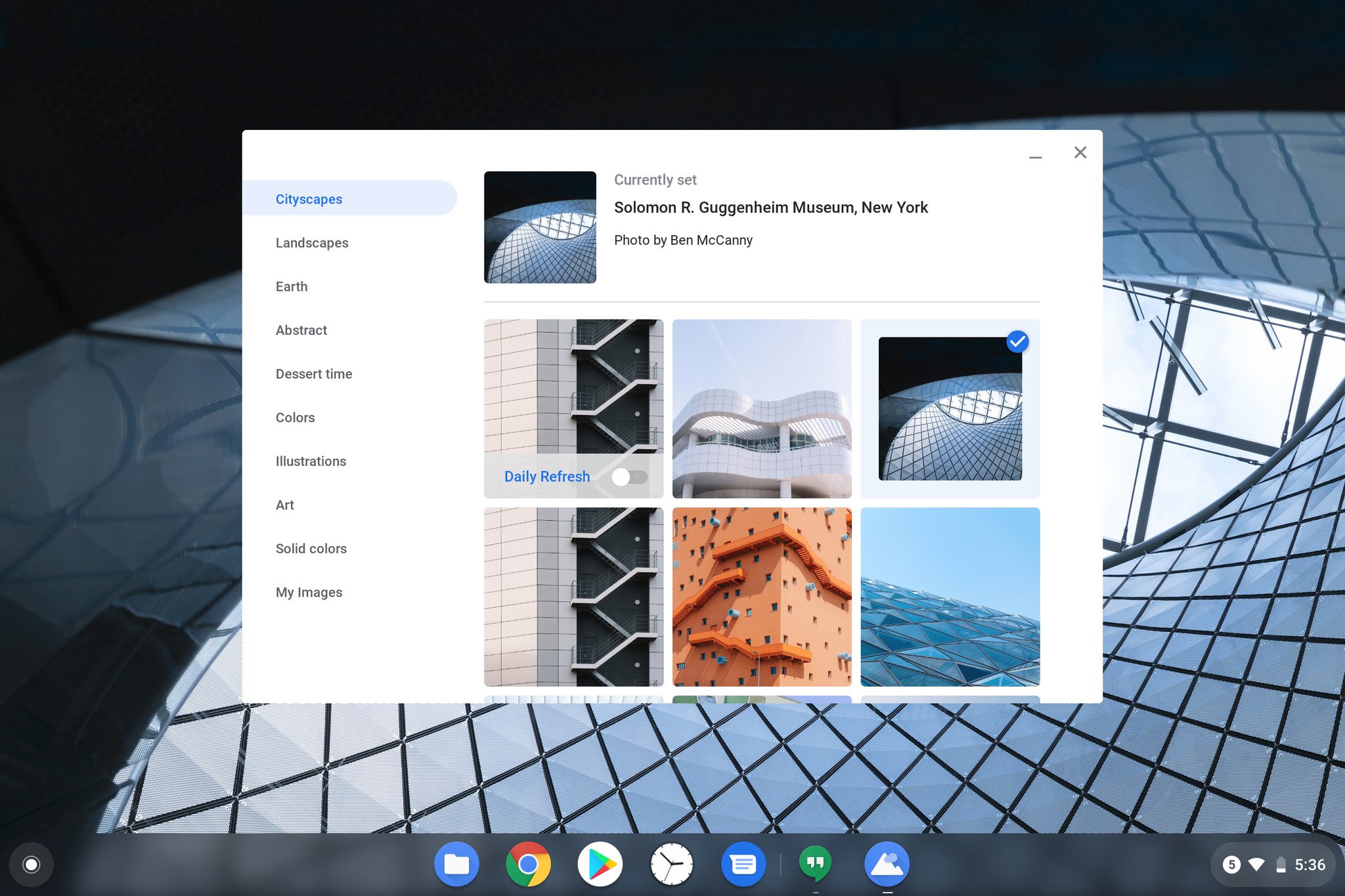
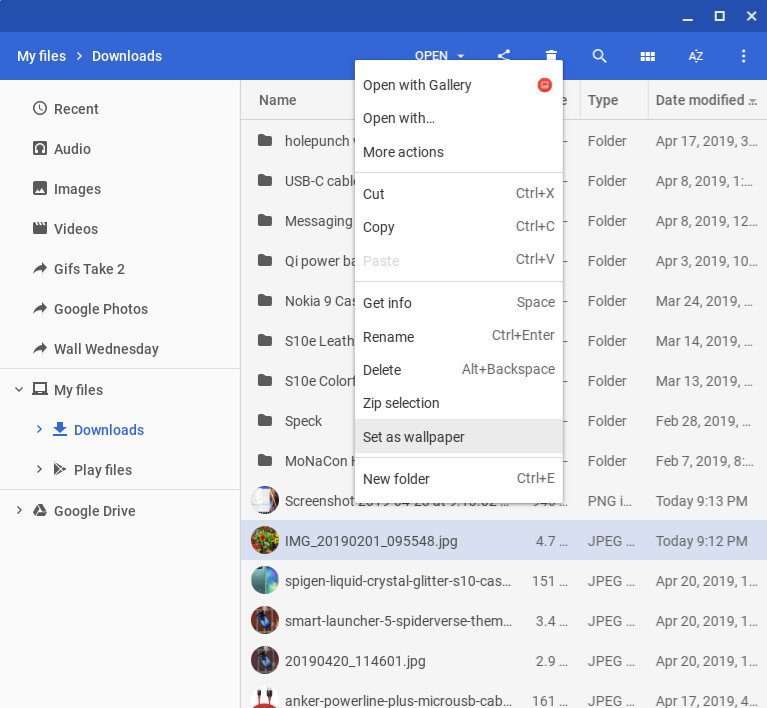



Tidak ada komentar:
Posting Komentar