Forget about Bluetooth or NFC, Samsung phones have a faster and easier way to share images and videos in a jiffy. As long as your Galaxy phone runs Android 10/One UI 2.0 or above, you can share files using Quick Share. The feature uses Bluetooth and Wi-Fi technology to find the nearest Galaxy device and then initiates a transfer, like AirDrop on iPhones. Here's how to use Samsung's Quick Share feature to send files from one Galaxy phone to another.
Products used in this guide
- The best Samsung phone of 2019: Samsung Galaxy Note 10+ ($800 at Amazon)
How to use Samsung's Quick Share feature
- Open the Gallery app on your Samsung Galaxy phone.
- Press and hold the file(s) to select it.
- Tap the Share option in the bottom left corner of your screen.
- Select Remove location data if you want to strip the location info of the file(s).
-
Tap Quick Share.
- Tap the three vertical dots in the upper right corner of your screen.
- Tap Settings.
- Make sure Quick Share is toggled On.
-
Select who can share files with you. Choose Everyone if the reciever is not added to your Samsung Social account.
-
Go back and select the device you want to share your file(s) with.
Once you've set up your Quick Share settings, it'll be easier the next time. You won't have to go into the feature's settings after the first time around. Regular Galaxy devices that you interact with will automatically be saved and appear under the share options. Sharing a single file or a bunch of them in one go will be a matter of a few seconds.
Our top equipment picks
Quick Share is available on Samsung Galaxy devices exclusively. However, that doesn't necessarily mean it's restricted to phones. It's there on some Galaxy tablets as well. We used the Galaxy Note 10+ for this guide, but you can just as easily use Quick Share on the Tab S7 or the Z Flip 3. Just make sure your Galaxy phone or tablet is running One UI 2.0 or above.
An old Note
Samsung Galaxy Note 10+
$800 at Amazon $700 at Best Buy
Stunning design and powerful hardware
The Samsung Galaxy Note 10+ may be old, but it still packs one helluva punch. Whet your appetite for a drop-dead gorgeous flagship with banging internal hardware with this phone. Your eyes will never tire of that captivating Dynamic AMOLED display or the fun and functional S Pen.
If you couldn't grab the swankiest new Android phone this Black Friday or Cyber Monday, consider upgrading to an older flagship instead. The Samsung Galaxy Note 10+ is an extremely powerful phone, and it is absolutely breathtaking. You'll be more than happy with the superb S Pen it hides neatly in its luxurious body. The hardware combo is upper-tier and delivers unwaveringly good performance even by today's standards.
Additional Equipment
Quick Share is handy for impromptu image and video transfers to a certain extent. However, if you're planning on exchanging substantial amounts of data, consider grabbing a USB Type-C flash drive for your phone. It's also a great idea to use a microSD card to copy them to your computer, assuming your phone supports expandable storage.
Samsung Duo Plus Flash Drive 256GB
$48 at Amazon $65 at Best Buy $48 at Samsung
Gain the portability and ease of access offered only by a good old-fashioned thumb drive. Samsung's Duo Plus Flash Drive comes with a USB-C port, so it'll plug right into your Android phone.
SAMSUNG EVO Select Plus microSD Card 256GB
$25 at Amazon $40 at Best Buy $25 at Samsung
Expand your Android phone's internal storage with the SAMSUNG EVO Select Plus microSD Card. Sporting a robust build, this card features read/write speeds of up to 130MB/s.

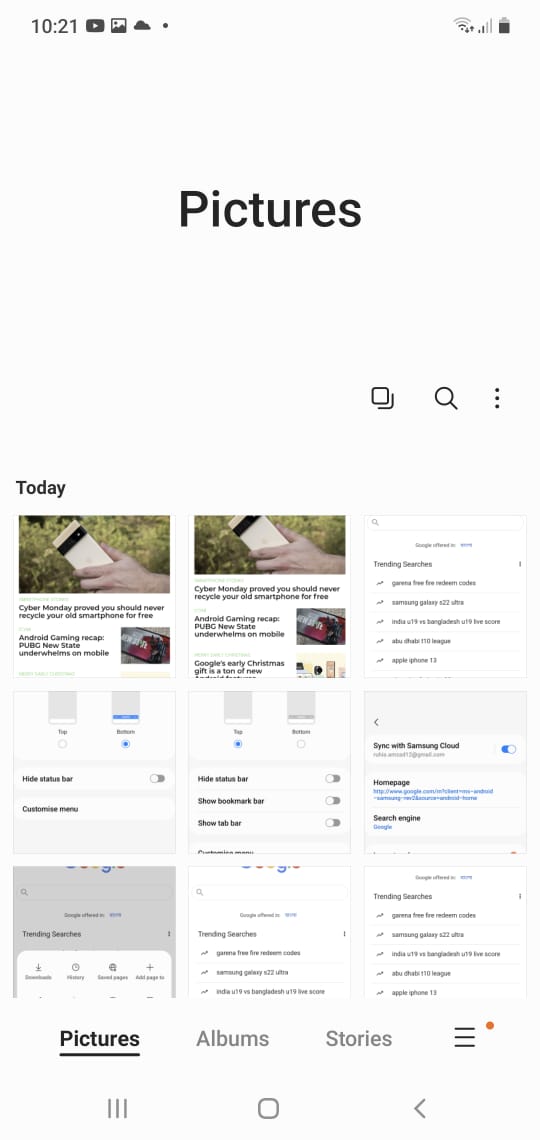
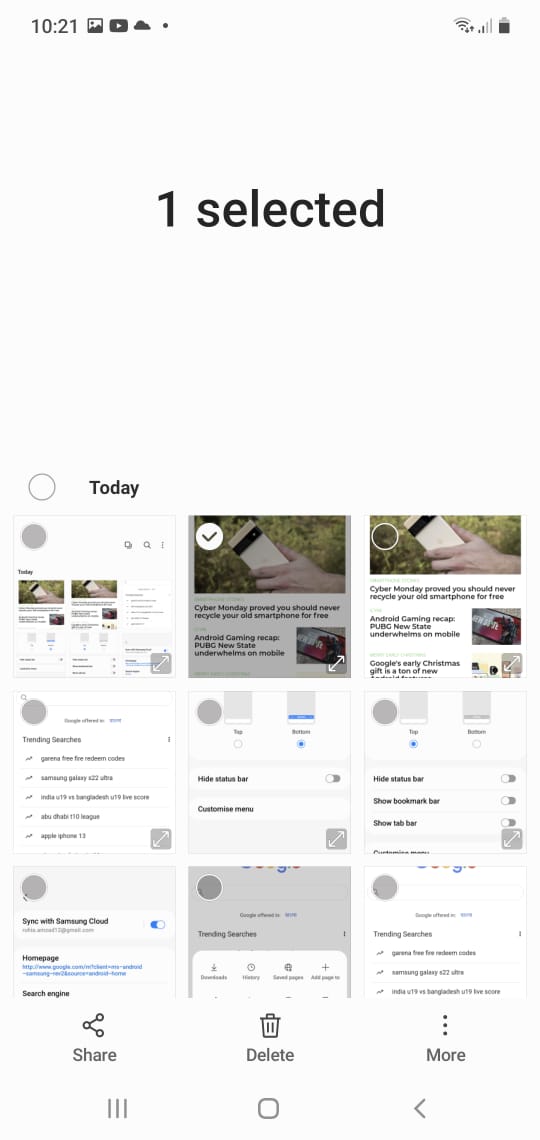
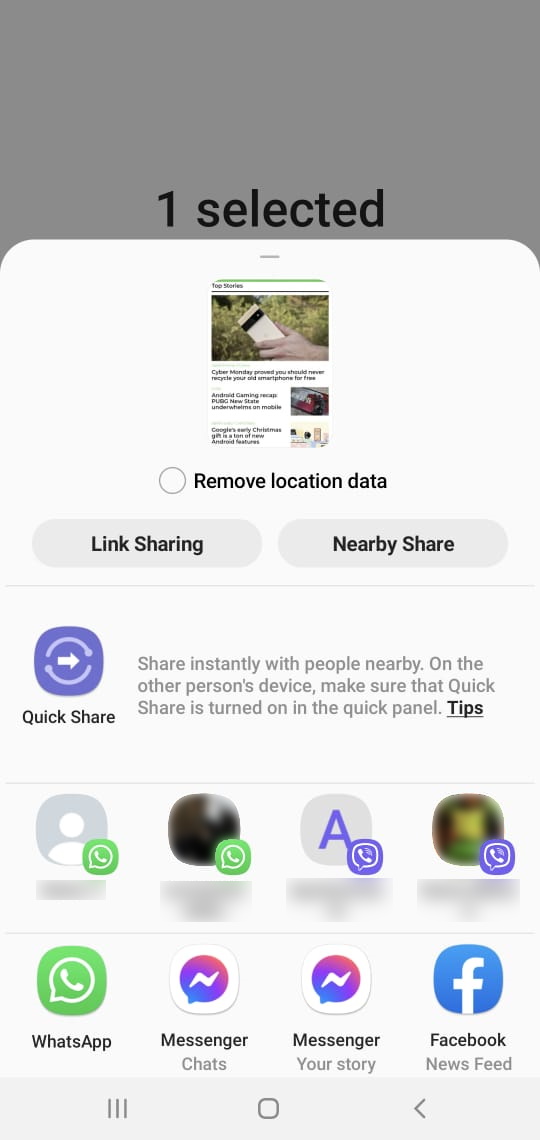
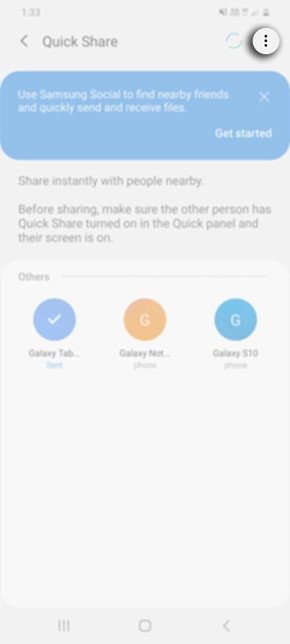
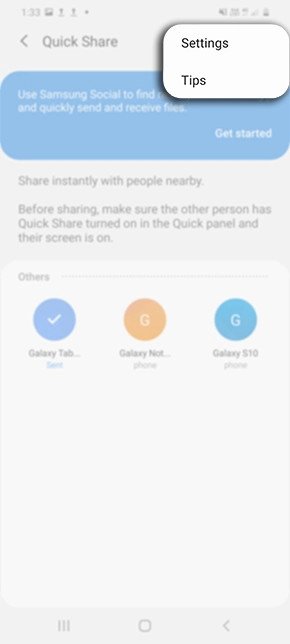
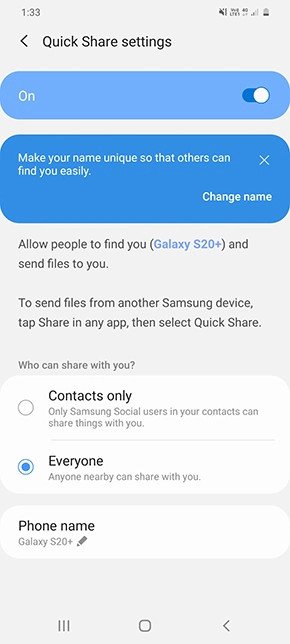
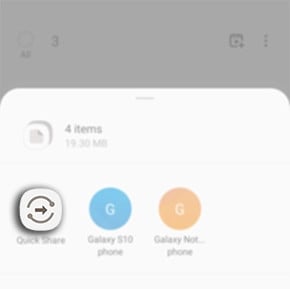



Tidak ada komentar:
Posting Komentar