Originally called "Better Together", Google's pairing of Android phone and Chromebook allows you to get back into your computer quicker and stay connected thanks to SMS syncing and Instant tethering. Turning on this connected device feature on your Chromebook is easy, and you should absolutely use it.
How to pair your Android phone to your Chromebook
-
Click the time and battery indicator on the right side of your Chromebook's dock.
-
Click the gear icon to open Settings.
-
Under Connected devices, click Set up.
- In the setup window, you can select a single Android phone to link to your Chromebook for Connected device. If the phone listed under Select a device is not the one you wish to use, click the drop down menu.
- Click your desired phone.
-
Click Accept & continue.
- Enter the password for your Google account.
-
Click Done.
-
After Google verifies your password, you'll get a completion screen. Click Done to exit the Connected device setup window.
With your phone and Chromebook connected, here's how Smart Lock will work the next time you wake your computer up from sleep mode.
How to unlock a computer with Smart Lock
- Unlock your paired Android smartphone. If you use Smart Lock on your phone, ensure that it hasn't timed out and re-locked due to inactivity or turning off a connected smartwatch/Bluetooth speaker.
- Open your Chromebook's lid.
- On the login screen, look at the lock next to your name. The lock will turn green when the Chromebook recognizes your connected phone is unlocked.
-
Once the lock turns green, tap your profile picture to unlock the Chromebook.
If the lock turns yellow, the Chromebook either couldn't find your connected phone or thinks your connected phone is locked. In either event, you'll have to input your password the old-fashioned way.
Make your Chromebook feel like home
Whether you're new to your Chromebook or it's your constant companion, it'll last longer if you take care of it and enhance your experience with some helpful accessories. Let us help you help your Chromebook.
Anker Powerline+ C to C 2.0 Cable (6ft)
Anker's 6-foot C-to-C cable is braided nylon for durability and flexibility and while it's only 2.0, it's still more than powerful enough for charging your Chromebook or your Android phone with plenty of cable to spare for hidden or awkward outlets.
ProCase Carrying Cover
Available in six cool color combinations and three sizes, ProCase has your Chromebook handled with style and care. The exterior is water resistant, the interior is padded, and the front storage pocket is deep enough for a mouse and charger.
Logitech M535 Compact Bluetooth Mouse
This Bluetooth mouse doesn't compromise on comfort or battery life in its quest for a compact, portable package. While you can more than make do with the trackpad or touchscreen, a mouse is still a highly helpful Chromebook tool.

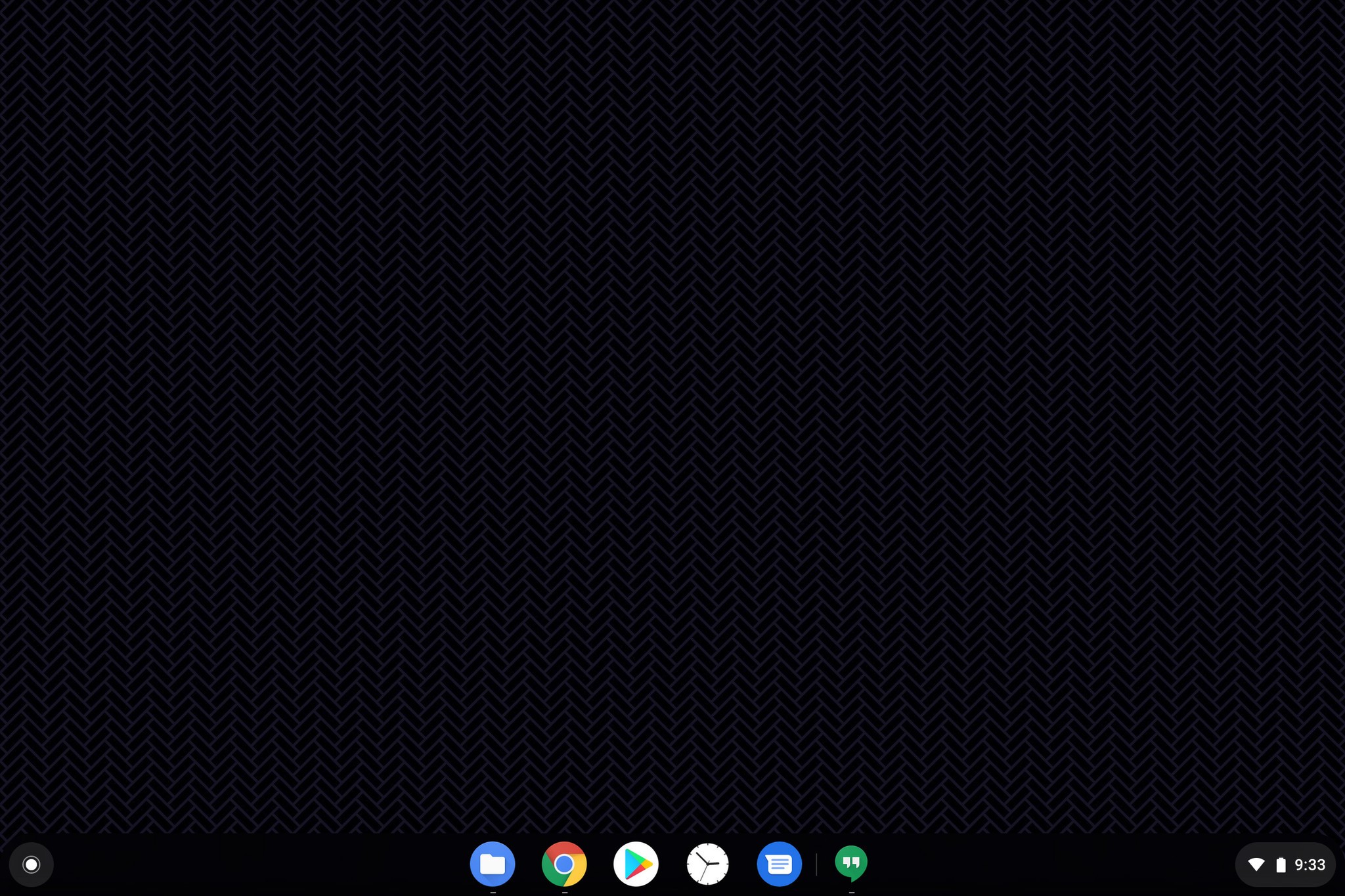
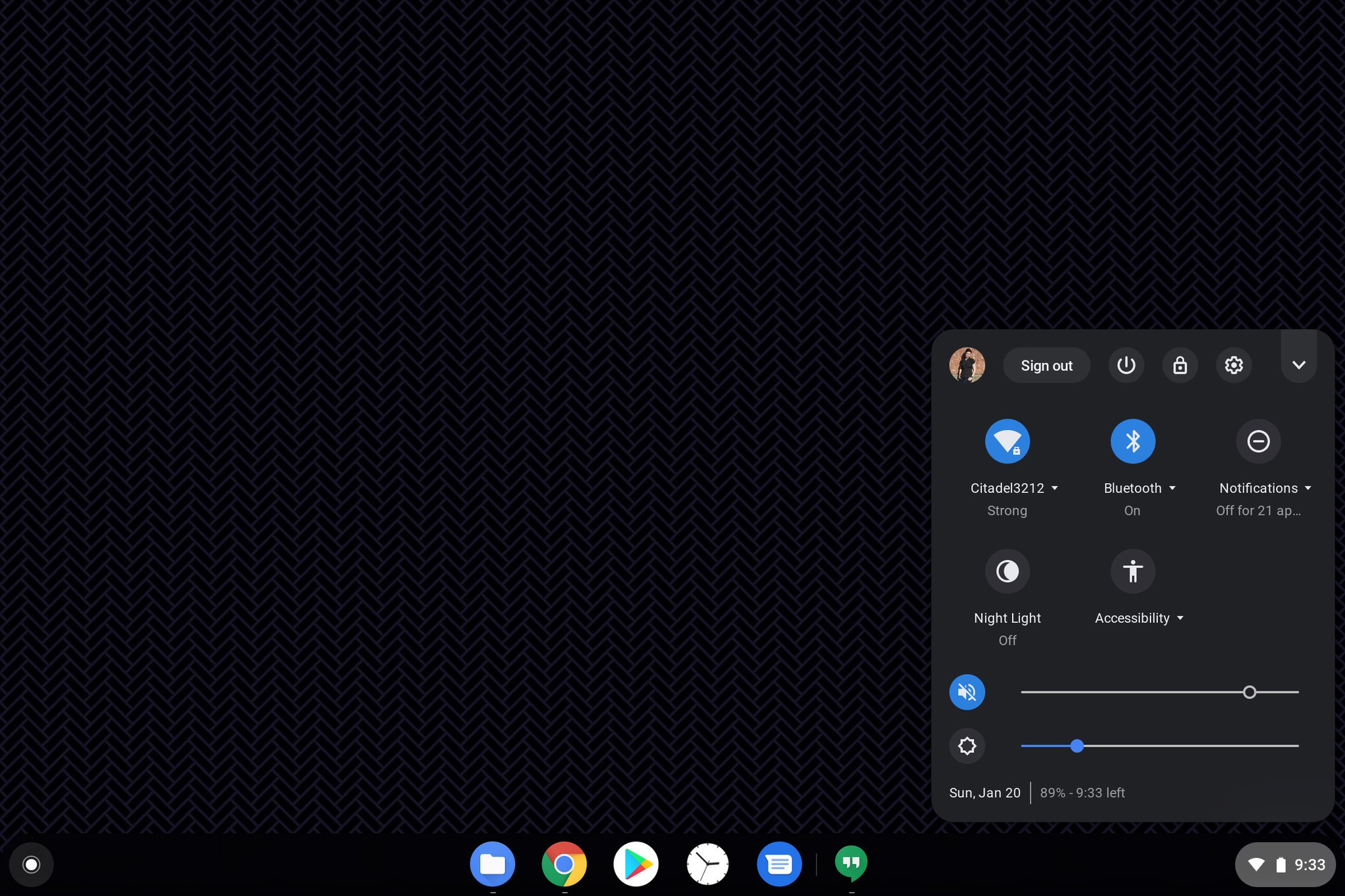


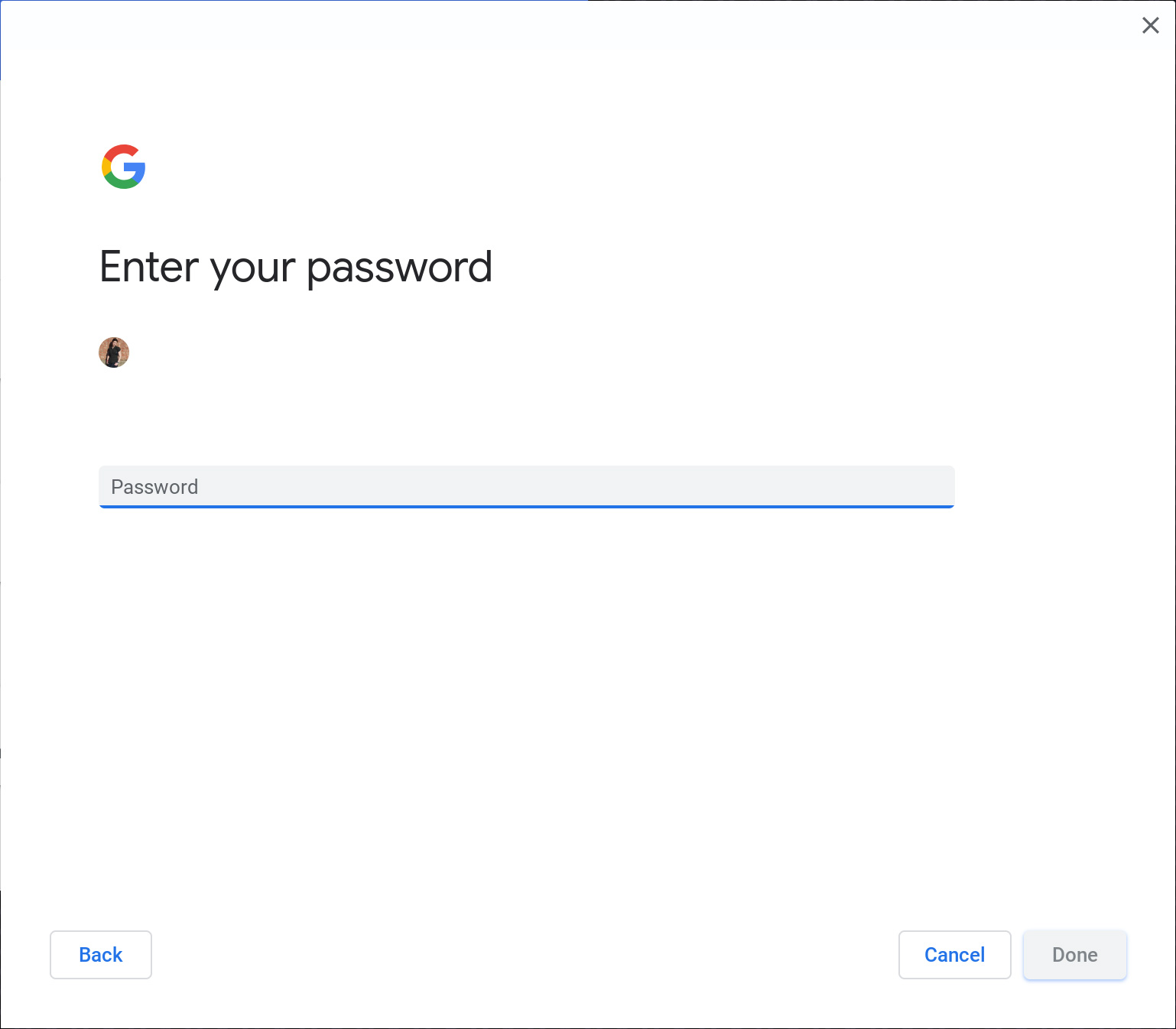





Tidak ada komentar:
Posting Komentar